Xero Detailed Account Transactions Report
Sections in this article
1. Install G-Accon for Xero Google Sheets add-on if you don't have it installed.
2. Connect Google Sheets to your Xero company (or multiple companies).
3. Select from the menu Add-ons -> G-Accon for Xero -> Standard Reports -> Detailed Account Transactions.
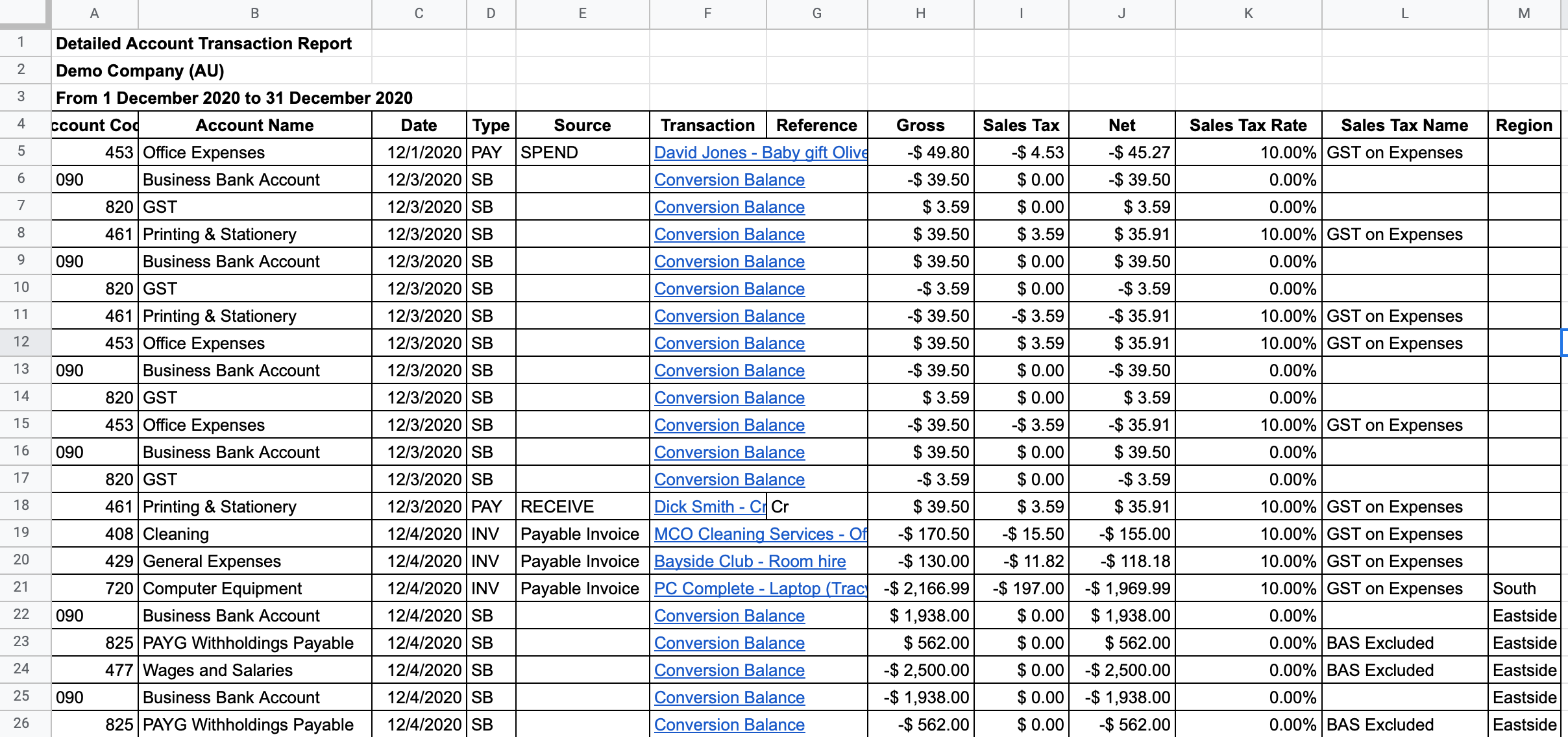
How to create Xero Detailed Account Transactions report template?
Select Detailed Account Transactions option from the drop down menu. G-Accon for Xero provides the ability to set up the Date Range for your data manually or you can refresh your data dynamically. For better performance the Date Range should not exceed 365 days.
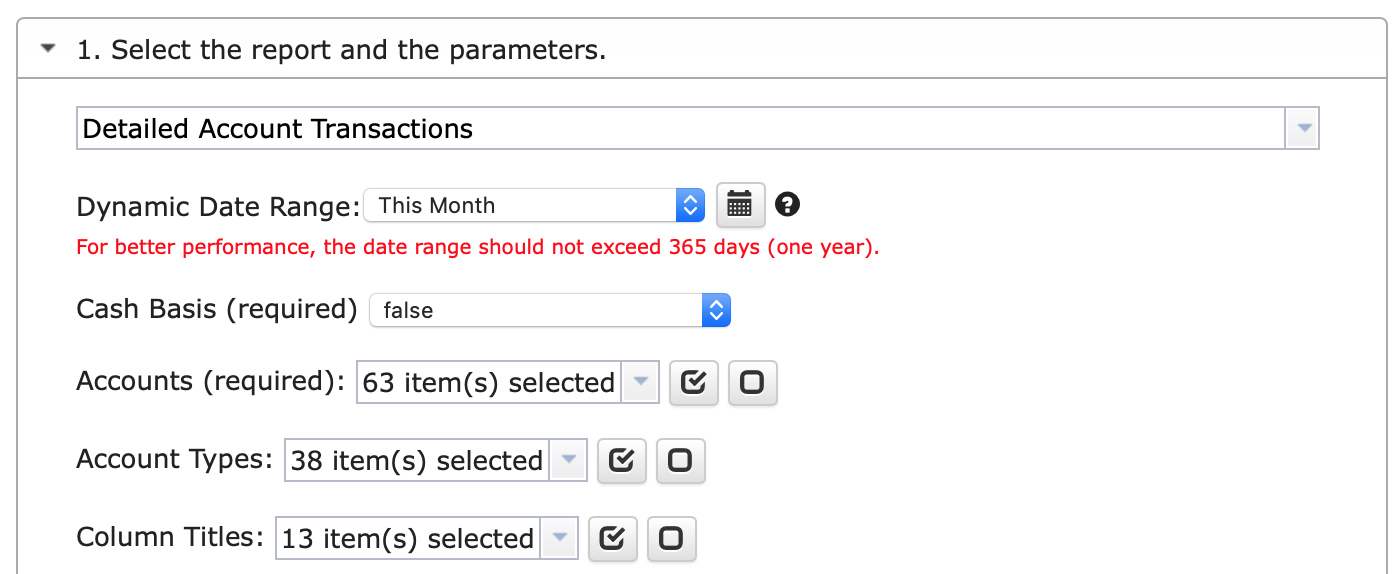
Select parameters
There are required and optional attributes for Detailed Account Transactions report.
- Dynamic Date Range
You have the ability to set up the Dynamic Date Range. The report data will be calculated based on the selected Date Range. For your convenience, there are pre-populated values such as This Month, This Quarter, This Year, Last Month, and so on.
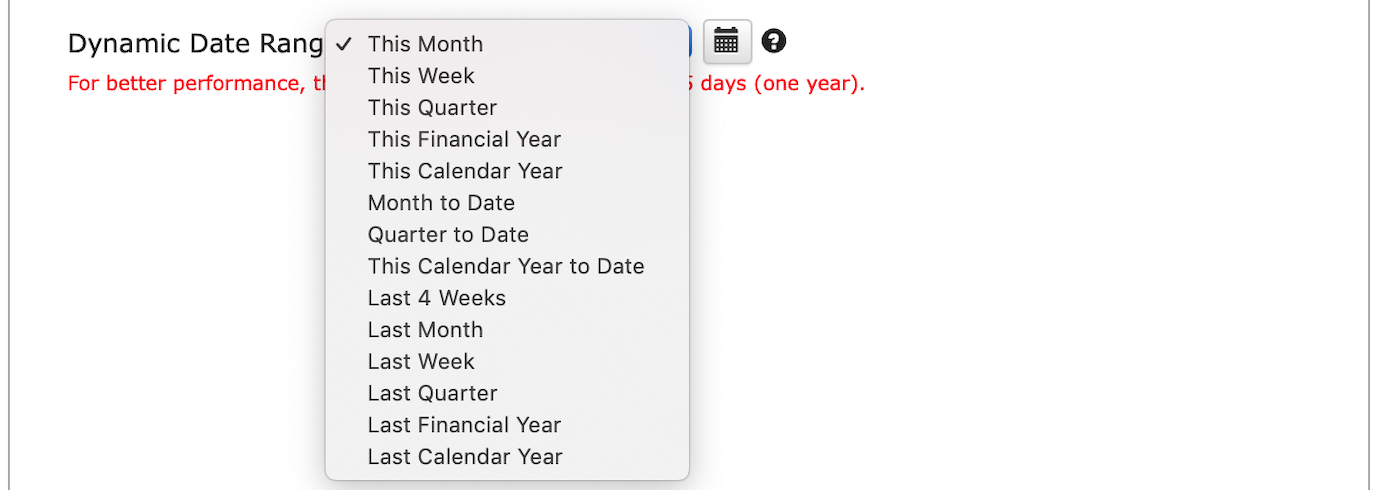
- Static Date Range
You also have the ability to set up the Static Date Range To and From

- Custom Date Range
You can also use the cell reference (the icons next to "To" and "From" fields) to set up the custom dates from your google sheet.

Required Attributes
- Cash Basis
- Accounts
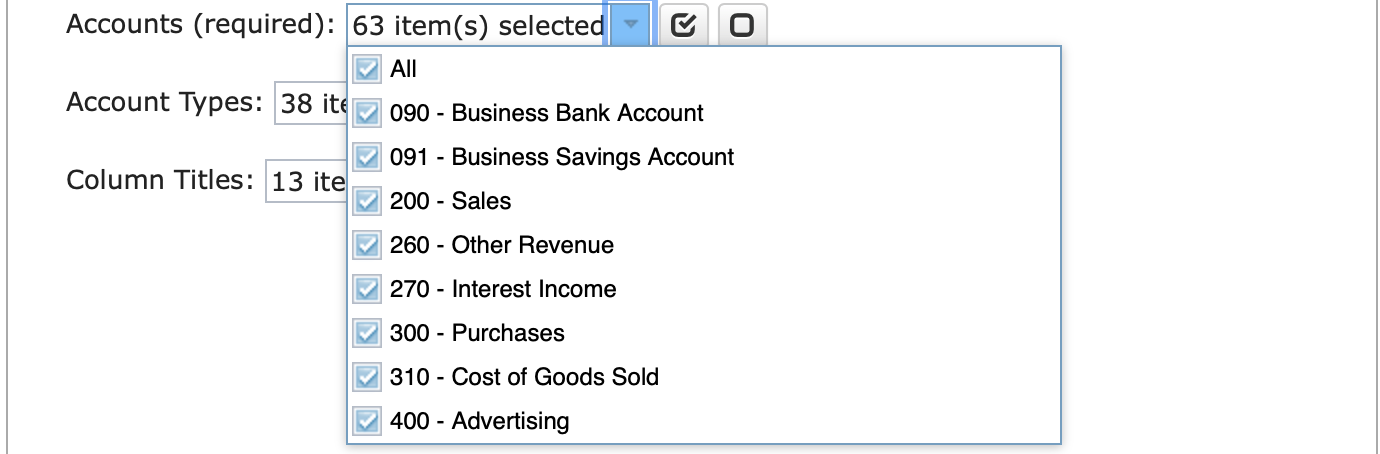
- Account Types
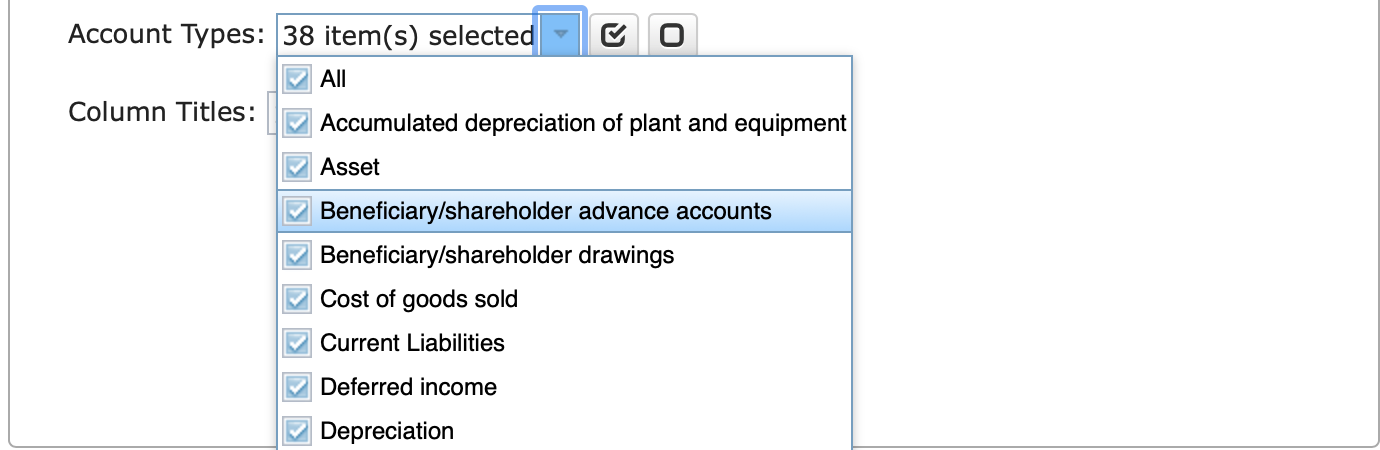
- Column Titles
Optional Features
Change Pull Settings allows you to perform the following operations:
- Create a new Google Sheet
- Display report title
- Create deep link to Xero
- Display only account codes
- Display only account names
- Keep original formatting
- Remove total/summary rows
- Retrieve headers
- Create a data table around pulled data
- Freeze data table header
- Exclude auto refresh
- Display report summaries
- Remove entry diving rows
- Show Account Type column
- Highlight Every Other Row
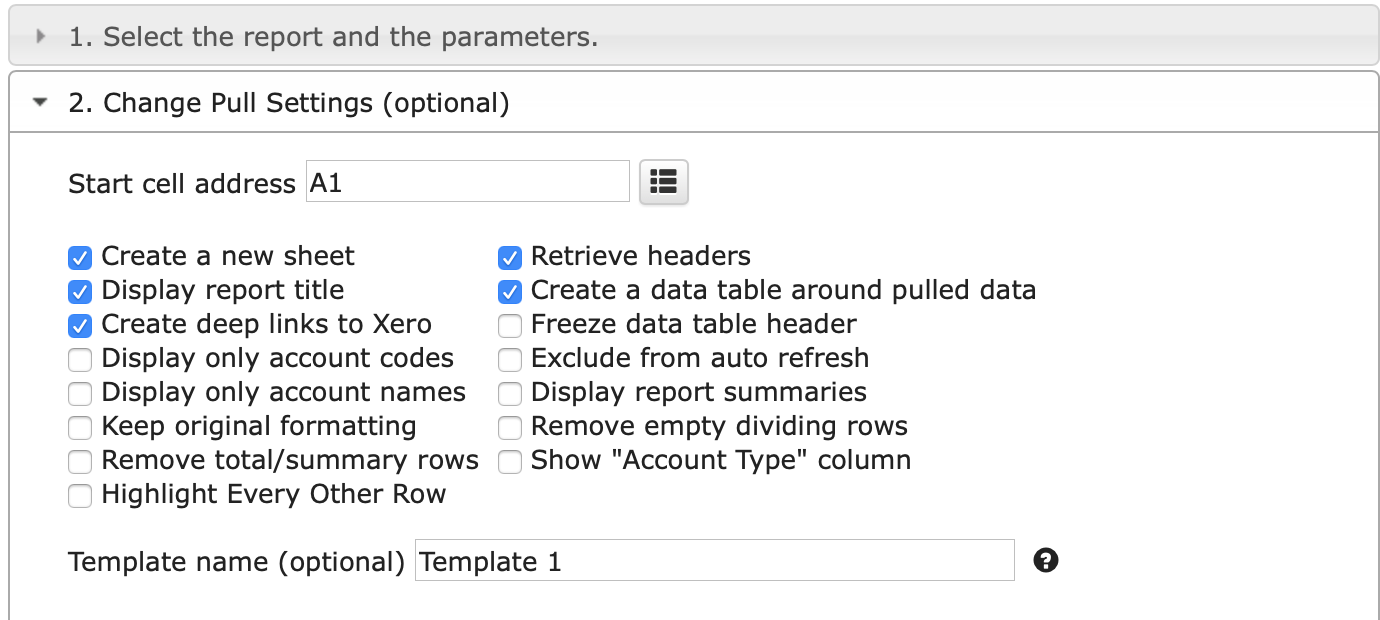
You can also provide the start cell, for instance, A11. And provide the name of the template in Template Name field, for instance, Template 1.
To execute the process, click on the Execute button. The Detailed Account Transactions will be populated on the Google Sheet.
How to schedule automatic data refresh?
To schedule the auto refresh, you can create a workflow thru the option Create Workflow and schedule auto refresh and notification processes. Automatic workflow allows users to create different workflows, include specific templates, set up the different schedules for different workflows, notify the customers, clients, and the team members using different automatic notifications within the same spreadsheet.
See the Create Workflow for further information.
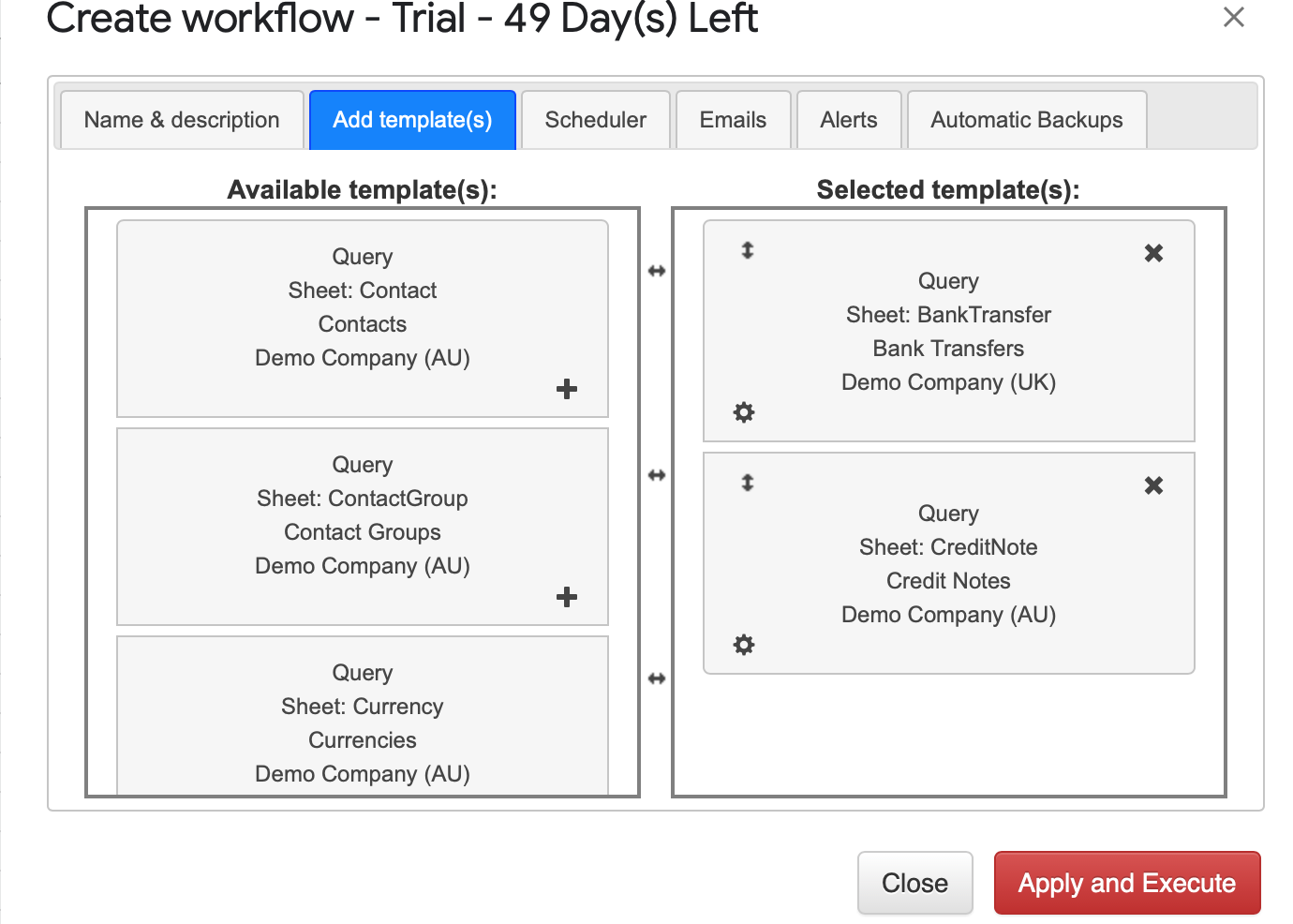
How to modify Detailed Account Transactions report and update template?
You are in the middle of the refresh process and you realize you need to modify your report. You need to select Add-ons -> G-Accon for Xero -> Update/Modify/Delete Templates for Current Sheet
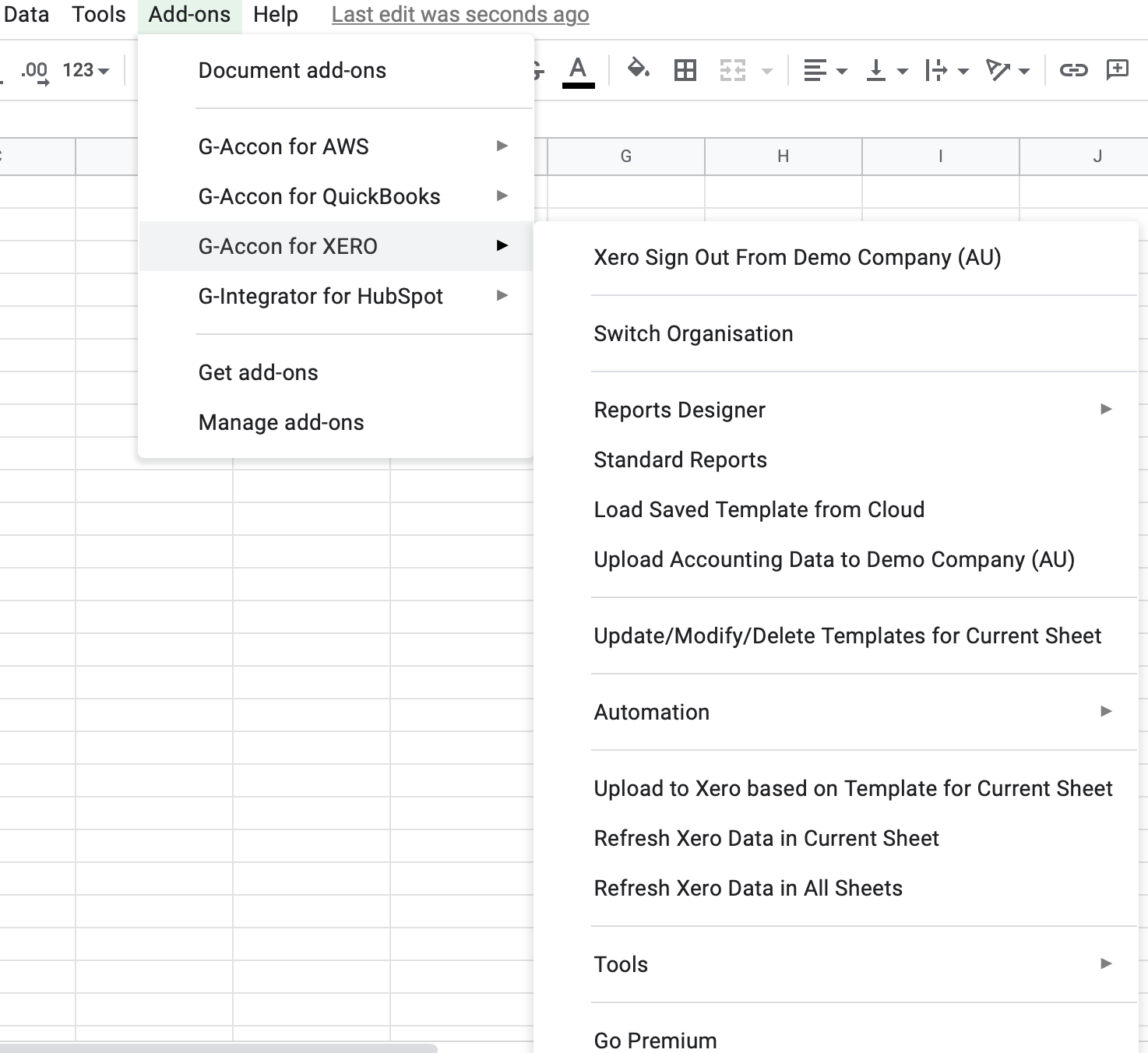
Select the object, make the necessary changes to it and Update the template or Update and Execute the new query.
How to Generate Xero Consolidated Reports with Multi-Currency
How to Generate Xero Reports in Google Sheets
How to Download Xero Manual Journals
Install G-Accon for Xero Free Trial from Google Workspace Marketplace:
No credit card required. Free 14-day trial.
© G-Accon. All rights reserved.