How to Install G-Accon for QuickBooks Add-on
To install G-Accon Add-on for QuickBooks you need to go to Google Drive and navigate to New -> Google Sheets. In a new Google Sheets press on Add-Ons -> Get add-ons…
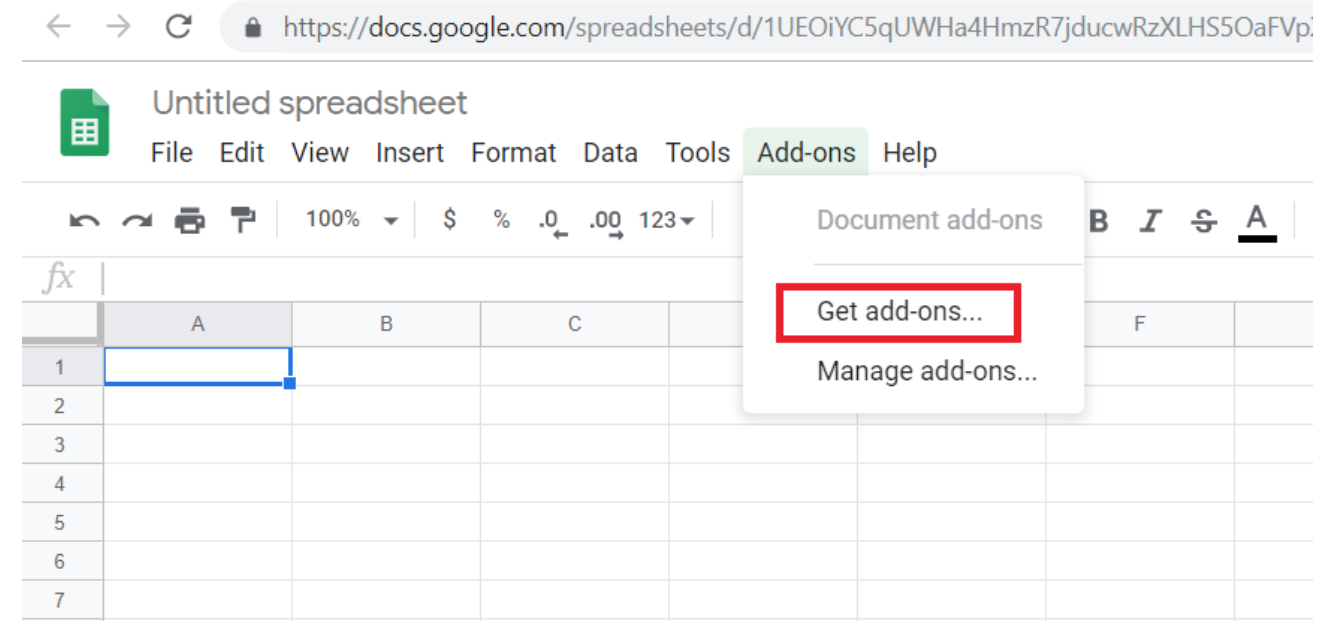
In a new popup “Add-ons” window on the upper right side type “G-Accon for QuickBooks” and hit “Enter”. Select the below product and click on the “Install” button to install G-Accon Add-on.
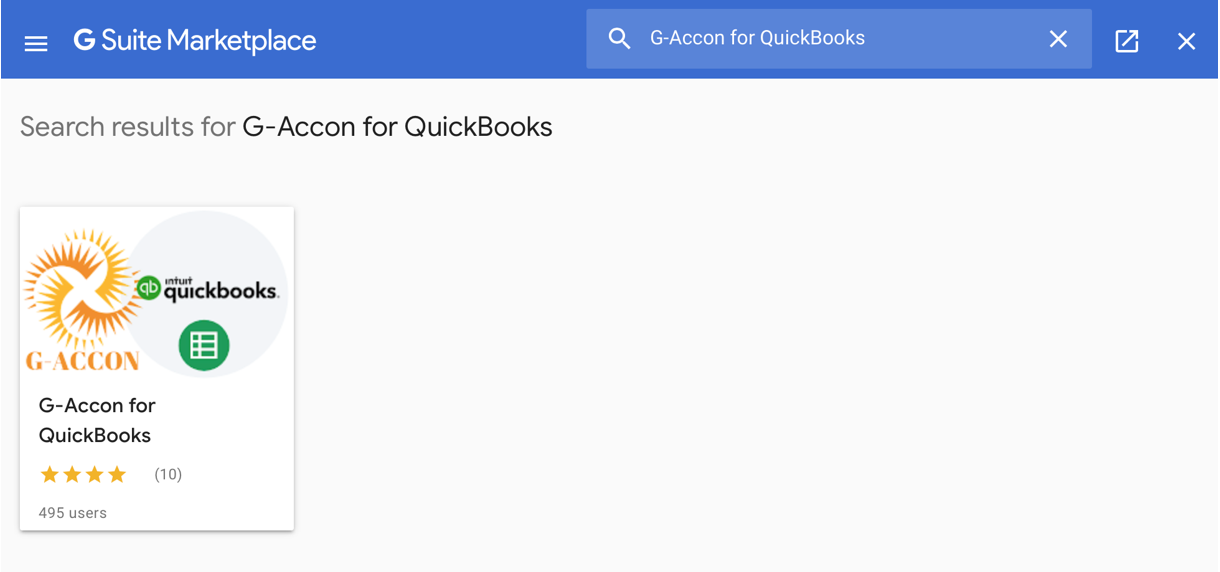
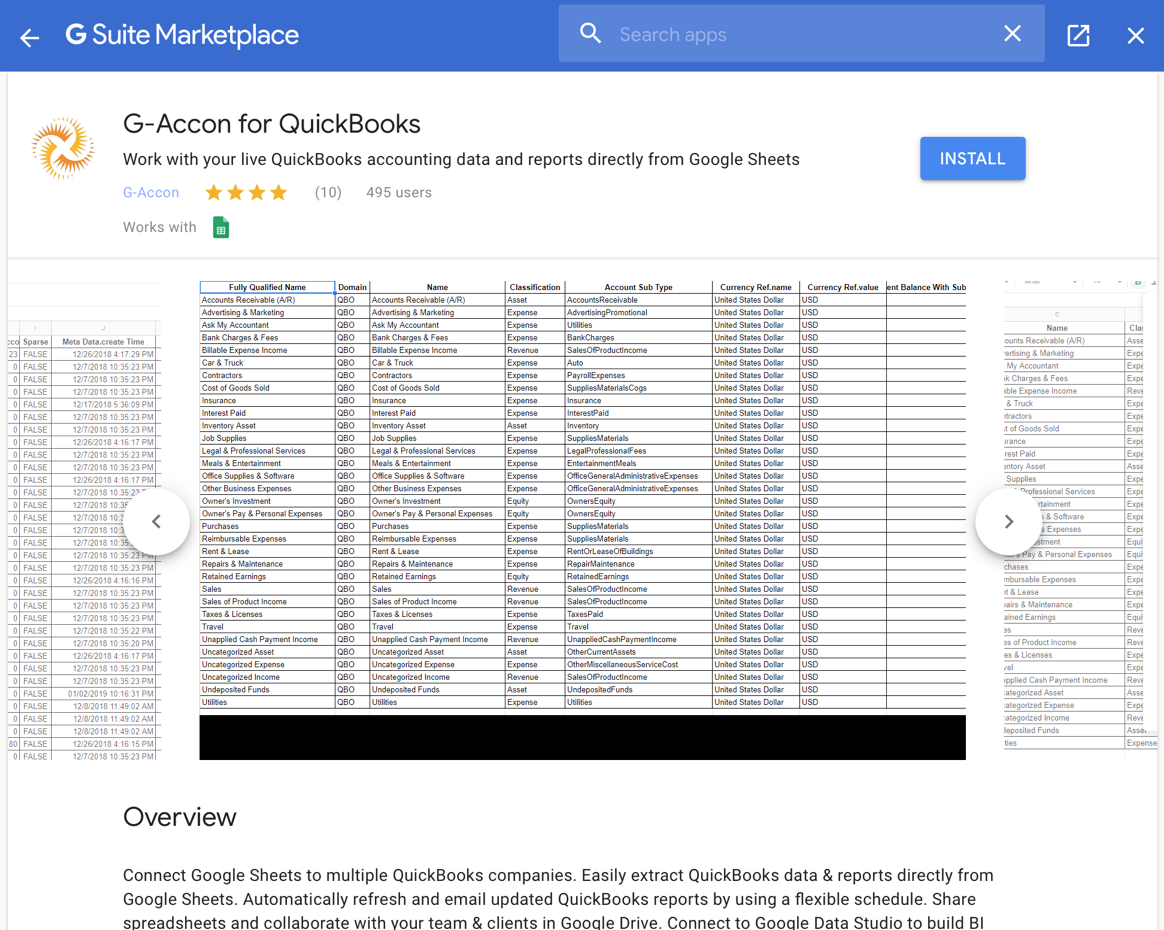
You need to click on the “CONTINUE” button and select your google account.
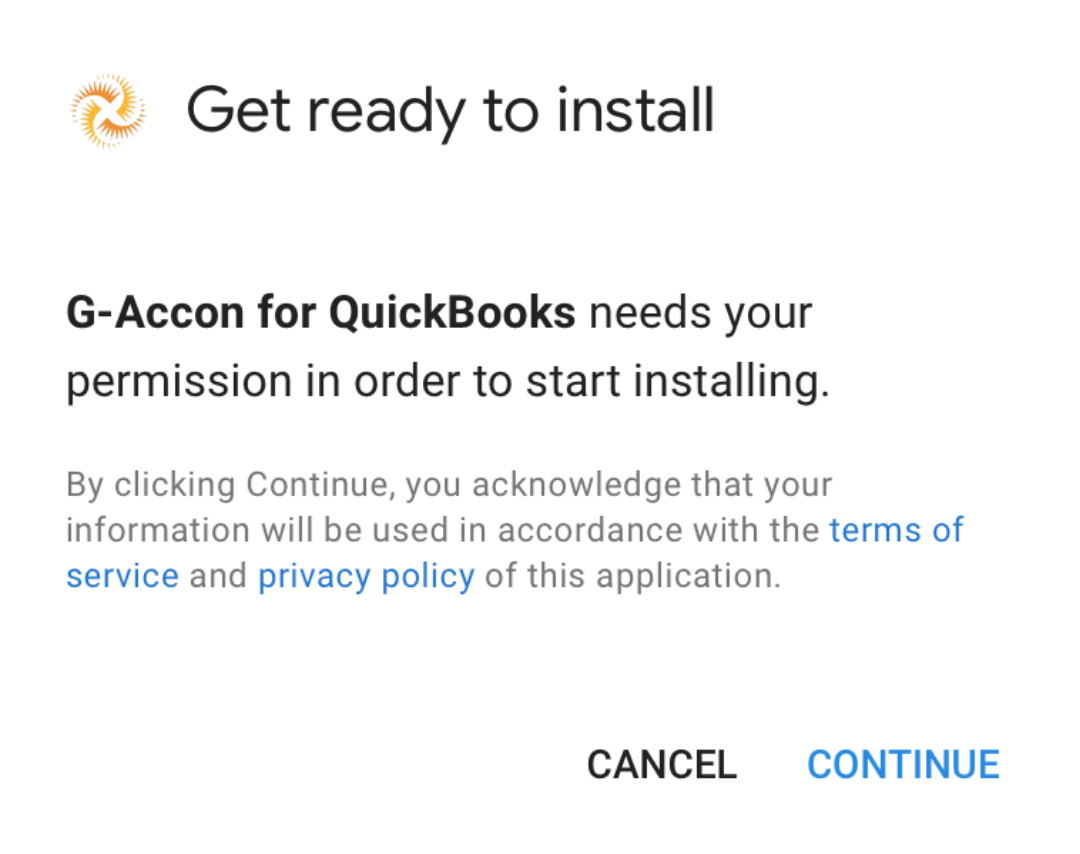
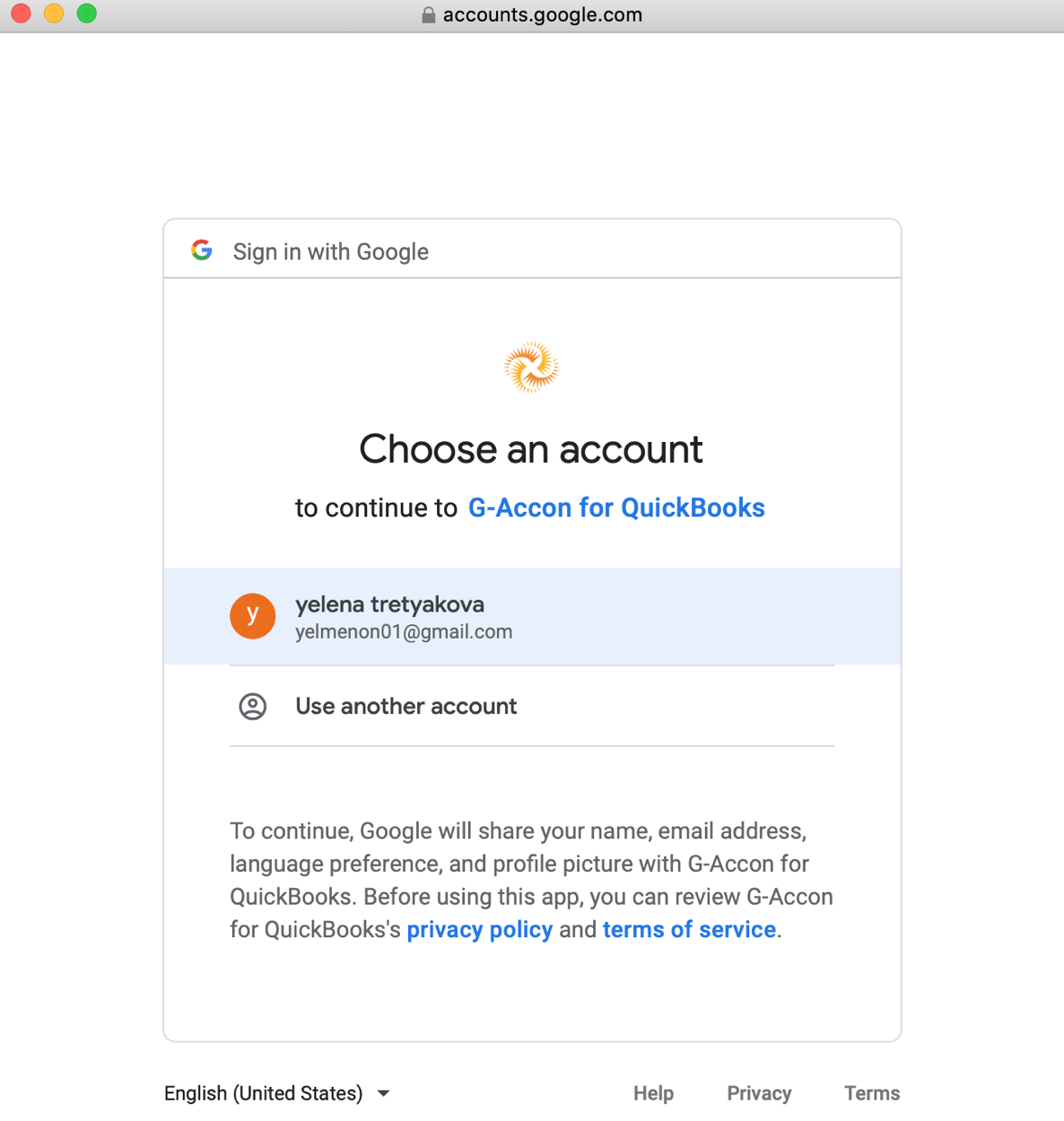
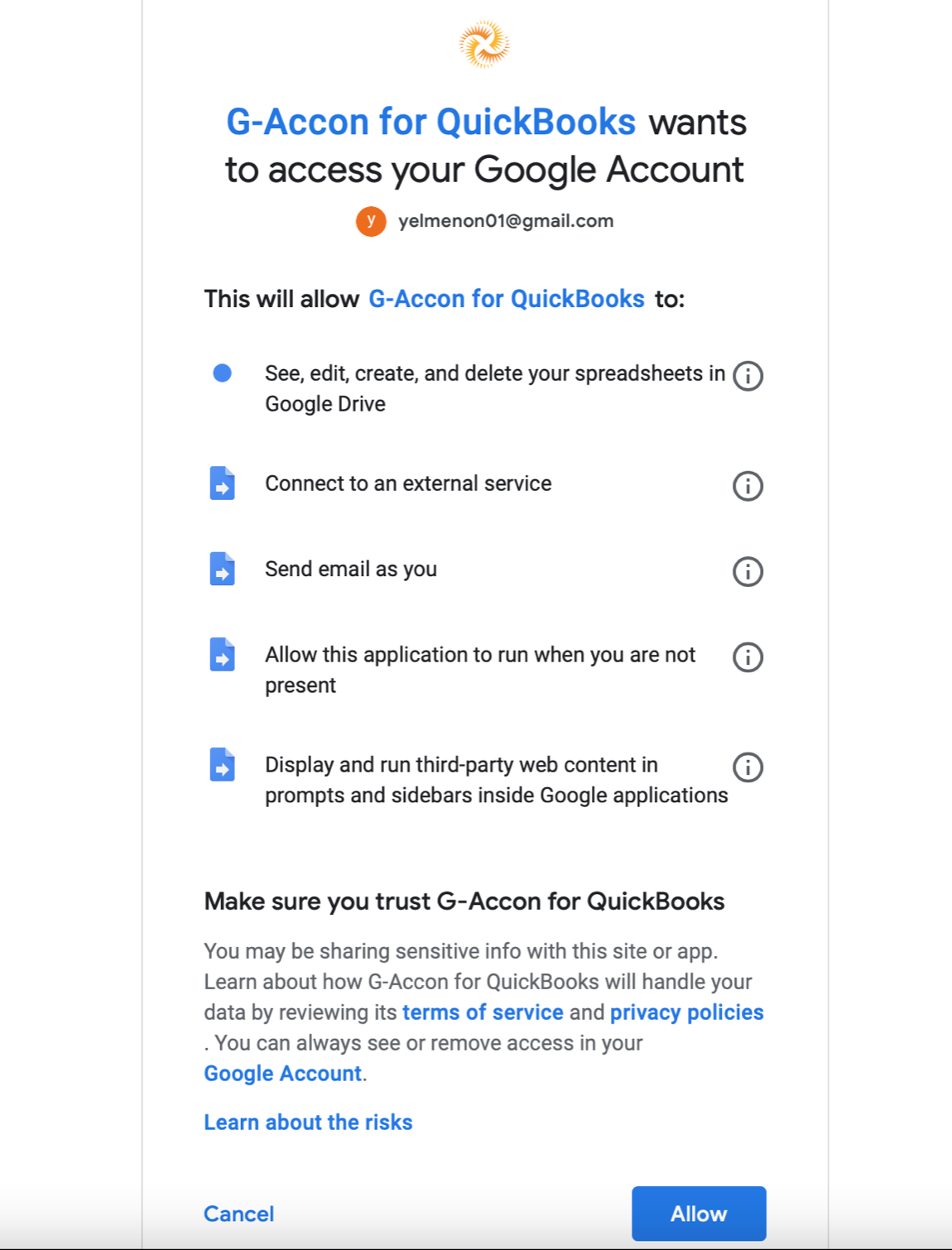
Then you need to click on “Allow” and “Done” buttons. At this point G-Accon for Xero has been installed.
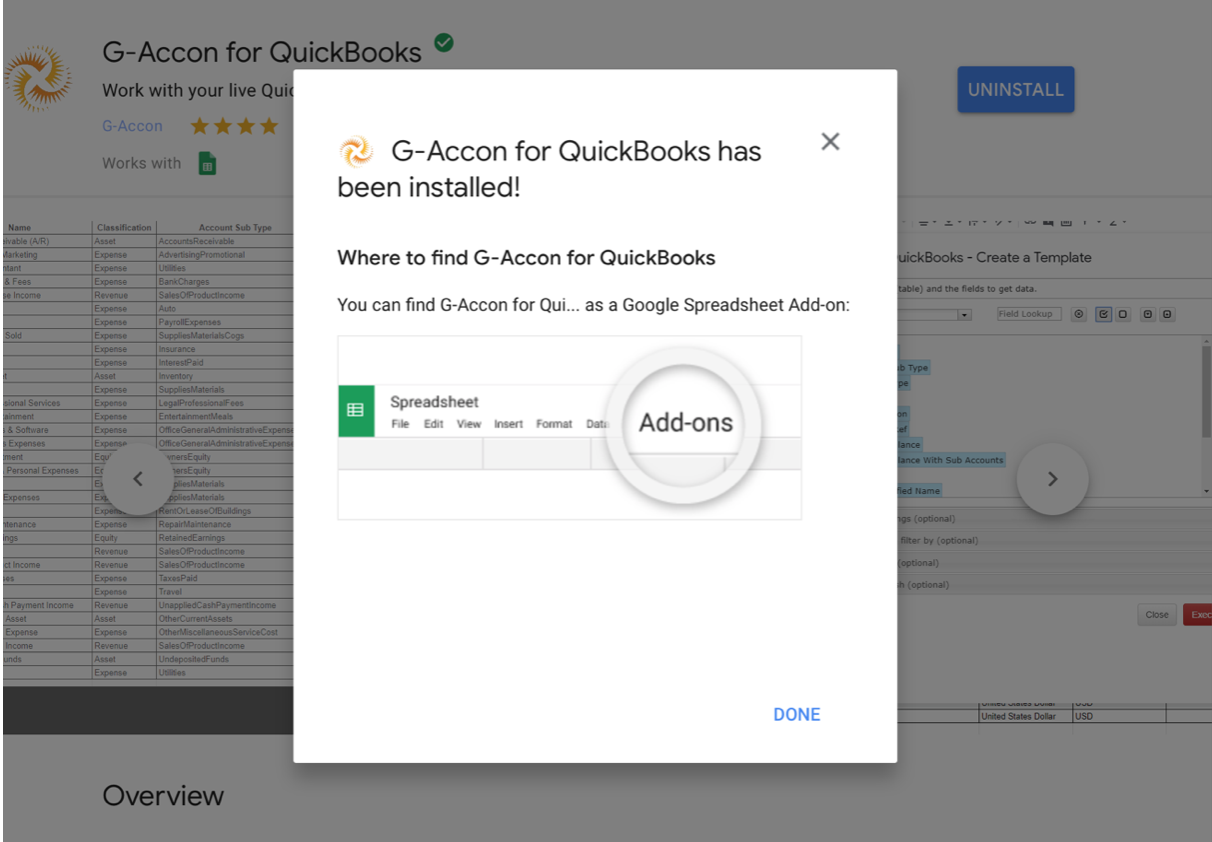
Next step is to open Add-on. Open Google Sheets -> Go to Add-ons -> G-Accon for QuickBooks -> QuickBooks Sign In
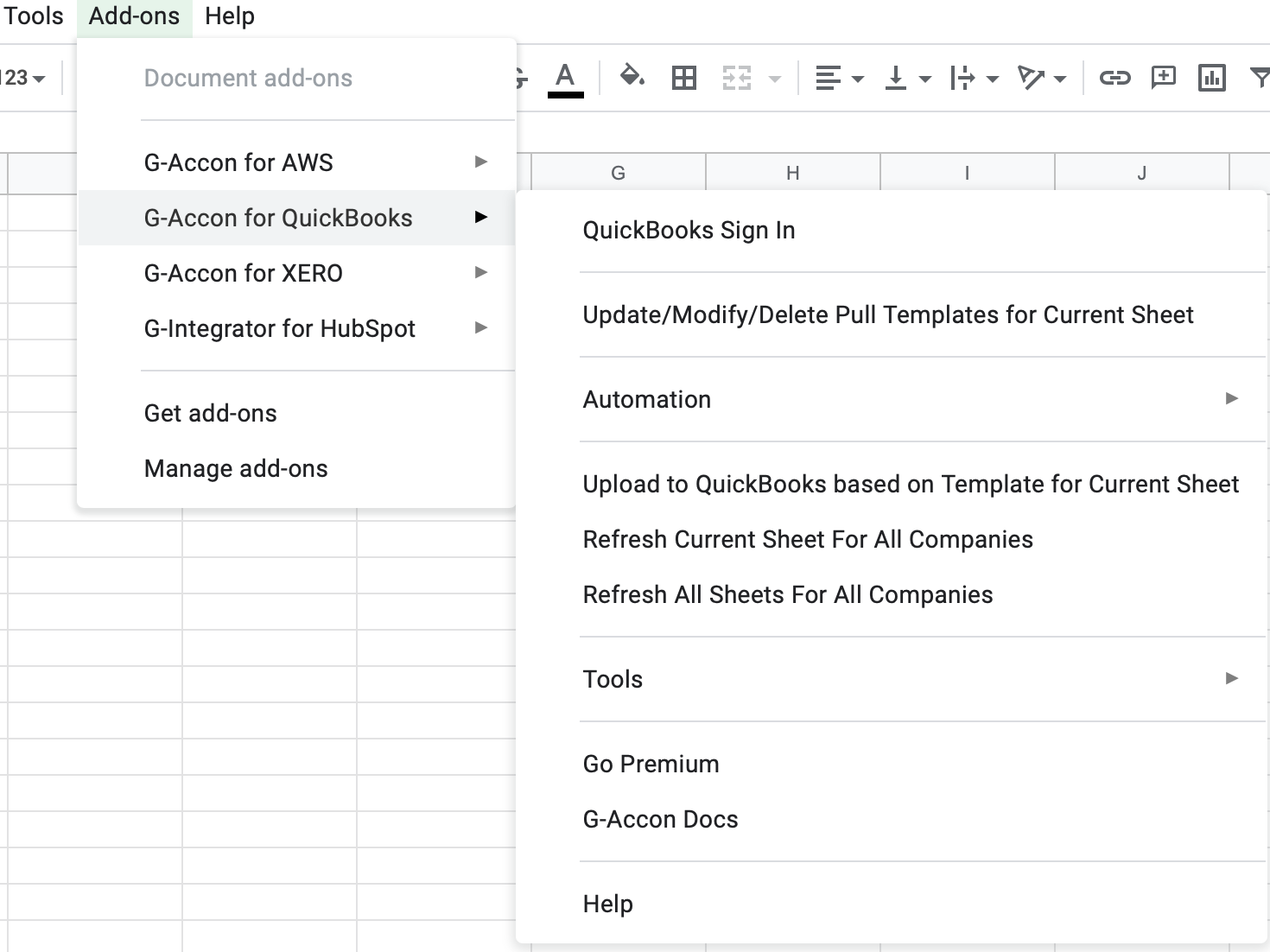
Connect to your QuickBooks account. Upon pressing “Connect to QuickBooks” button, you will be redirected to quickbooks.com for authorization and Grant access to G-Accon for QuickBooks Add-on.
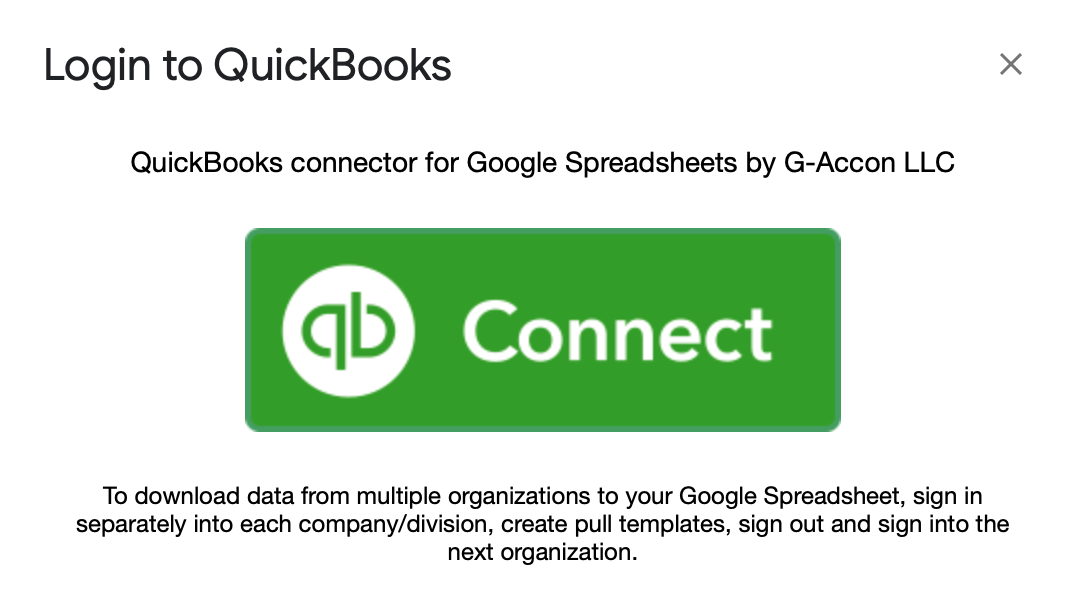
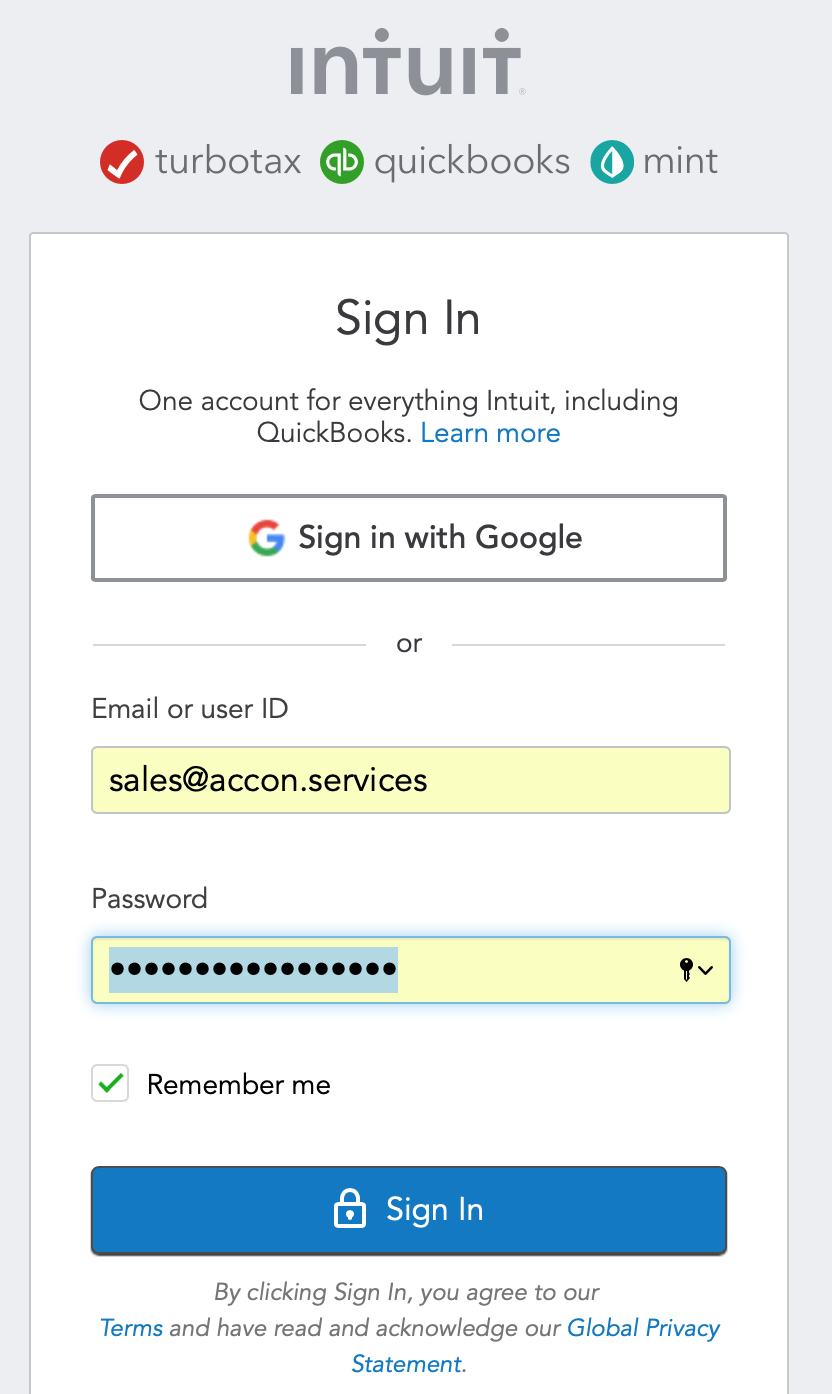
You should be redirected back to Google Sheets and see page with “You’ve been successfully authenticated with intuit.com.” You can close the tab and start using G-Accon for QuickBooks Add-on.
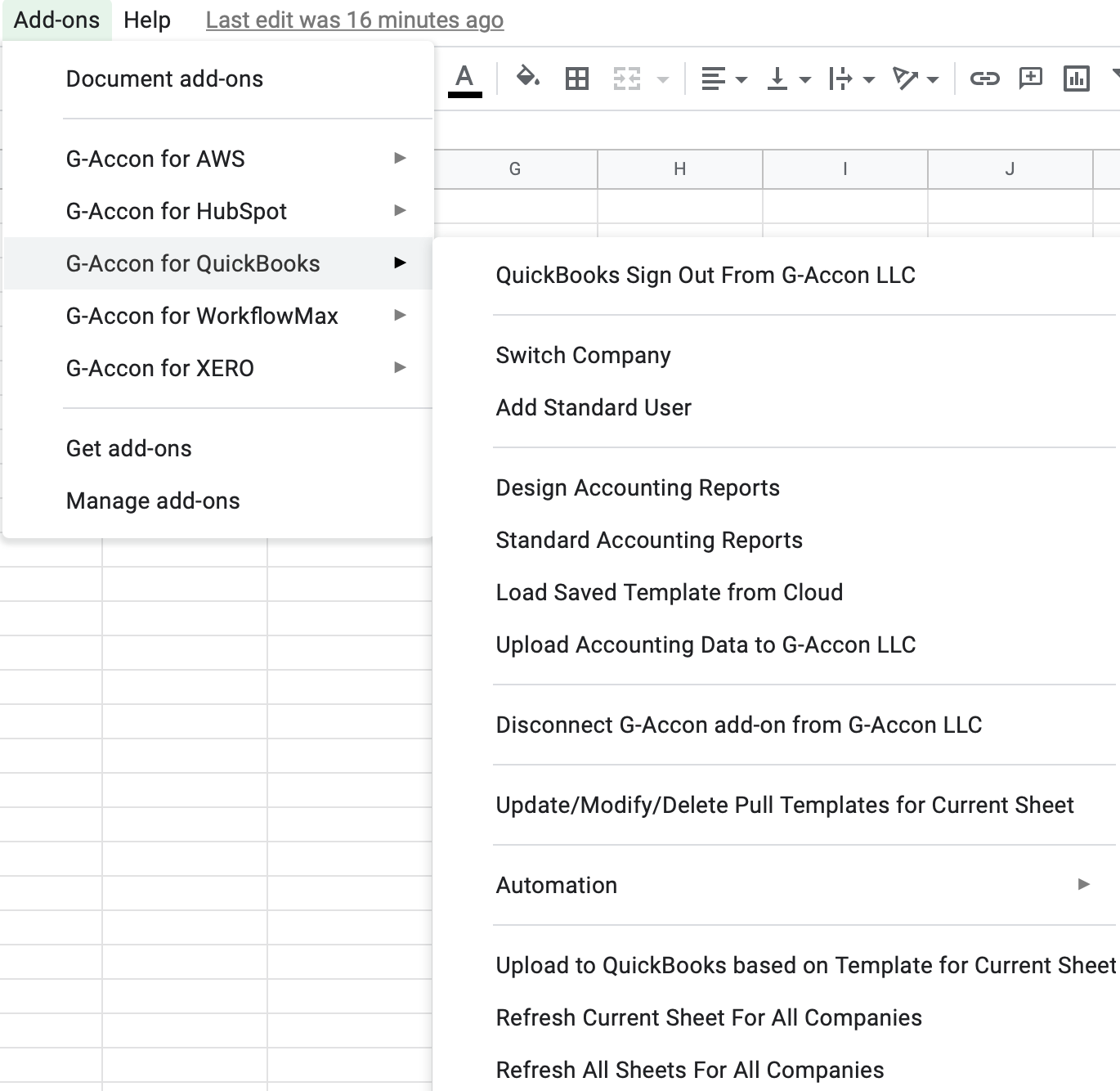
© G-Accon. All rights reserved.