QuickBooks Journal Report in Google Sheets
Sections in this article
1. Install G-Accon for QuickBooks Google Sheets add-on if you don't have it installed.
2. Connect Google Sheets to your QuickBooks company (or multiple companies).
3. Select from the menu Add-ons -> G-Accon for QuickBooks -> Standard Accounting Reports -> Journal Report.
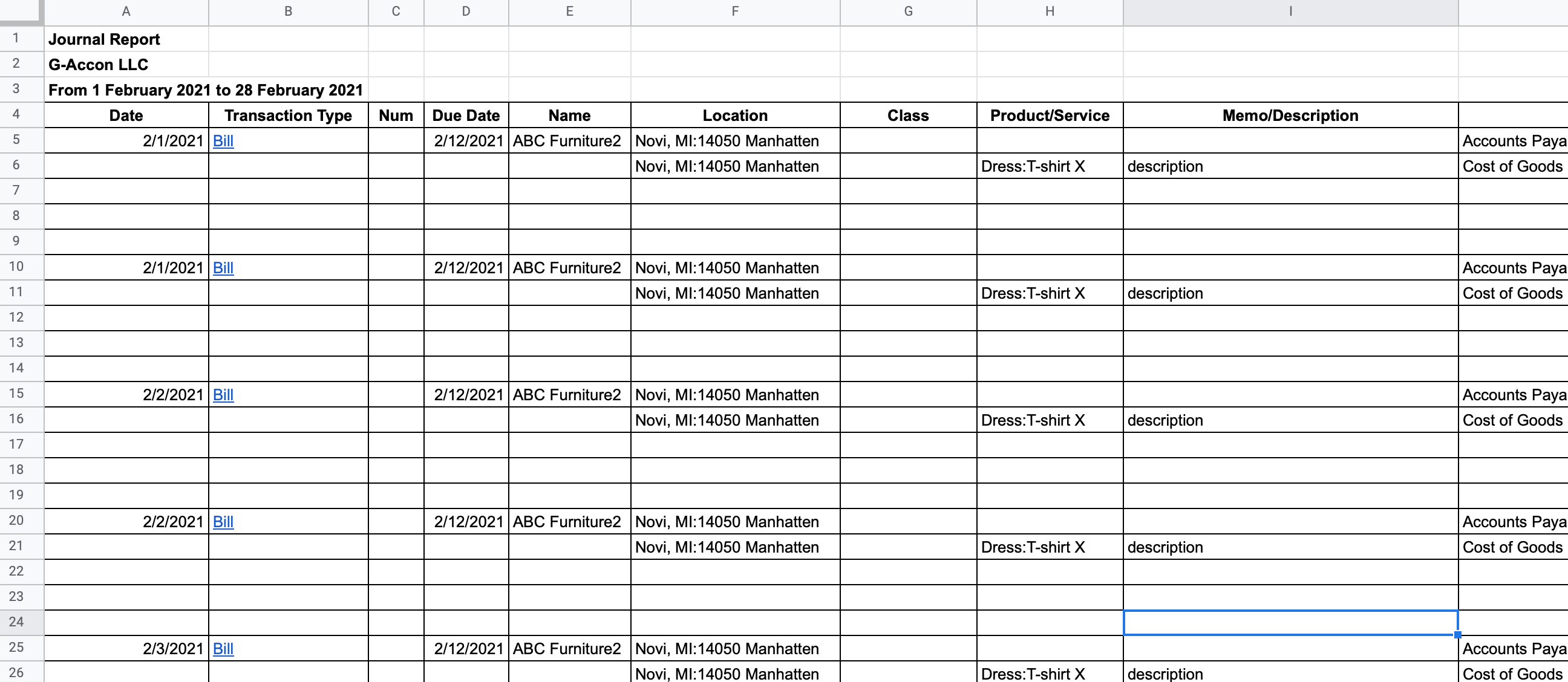
How to create Journal Report template?
Select Journal Report option from the drop down menu. G-Accon for QuickBooks provides the ability to set up the Date Range for your data manually or you can refresh your data dynamically. For better performance the Date Range should not exceed 365 days.

Select parameters
There are required and optional attributes for Journal Report.
- Dynamic Date Range
You have the ability to set up the Dynamic Date Range. The report data will be calculated based on the selected Date Range. For your convenience, there are pre-populated values such as This Month, This Quarter, This Year, Last Month, and so on.
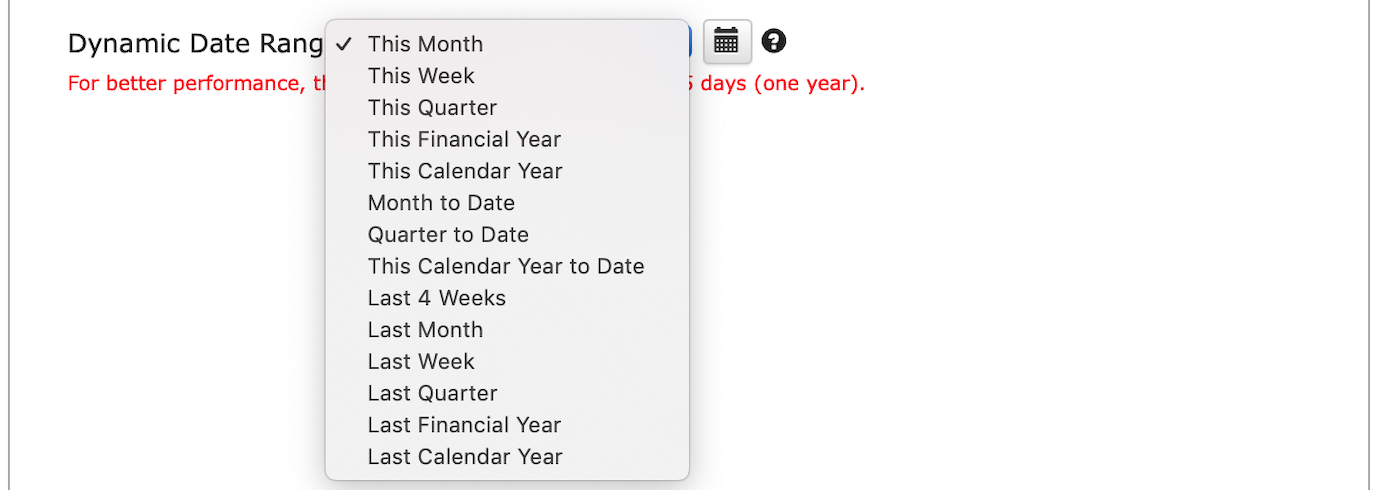
- Static Date Range
You also have the ability to set up the Static Date Range To and From

- Custom Date Range
You can also use the cell reference (the icons next to "To" and "From" fields) to set up the custom dates from your google sheet.

Optional Features
Change Pull Settings allows you to perform the following operations:
- Create a new Google Sheet
- Display Report Title
- Display Only Account Codes
- Keep Original Formatting
- Only Data Rows
- Only Report Summaries
- Retrieve Headers
- Create a Data Table around pulled data
- Freeze Data Table Header
- Exclude from Auto Refresh
- Remove Empty Dividing Rows
- Create deep link to QuickBooks
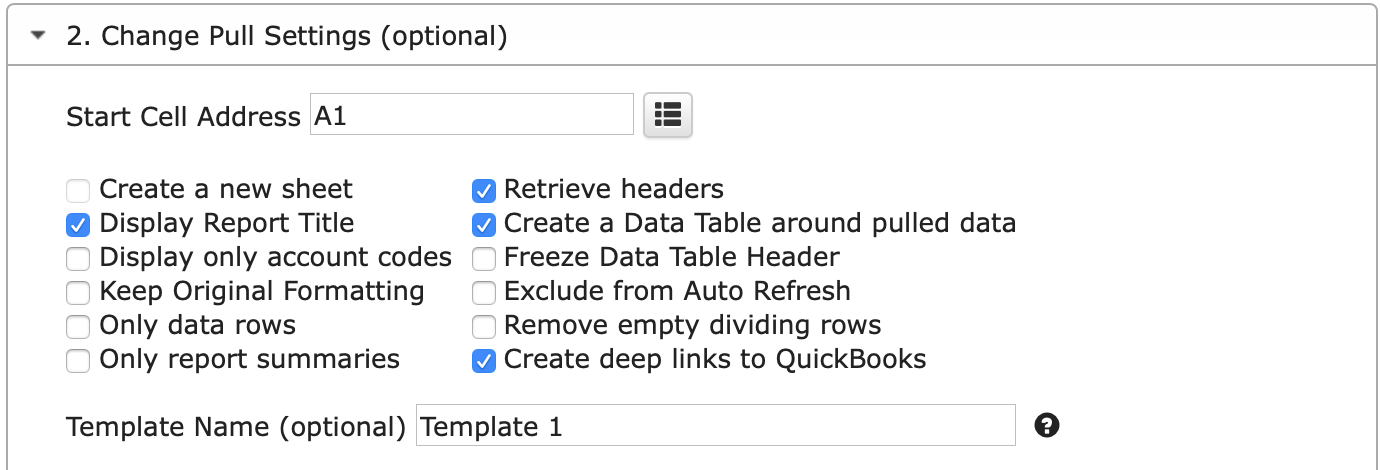
You can also provide the start cell, for instance, A1.
And provide the name of the template in Template Name field, for instance, Template 1.
To execute the process, click on the Execute button.
The Journal Report will be populated on the Google Sheet.
How to schedule automatic data refresh?
To schedule the auto refresh, you can create a workflow thru the option Create Workflow and schedule auto refresh and notification processes. Automatic workflow allows users to create different workflows, include specific templates, set up the different schedules for different workflows, notify the customers, clients, and the team members using different automatic notifications within the same spreadsheet.
See the Create Workflow for further information.
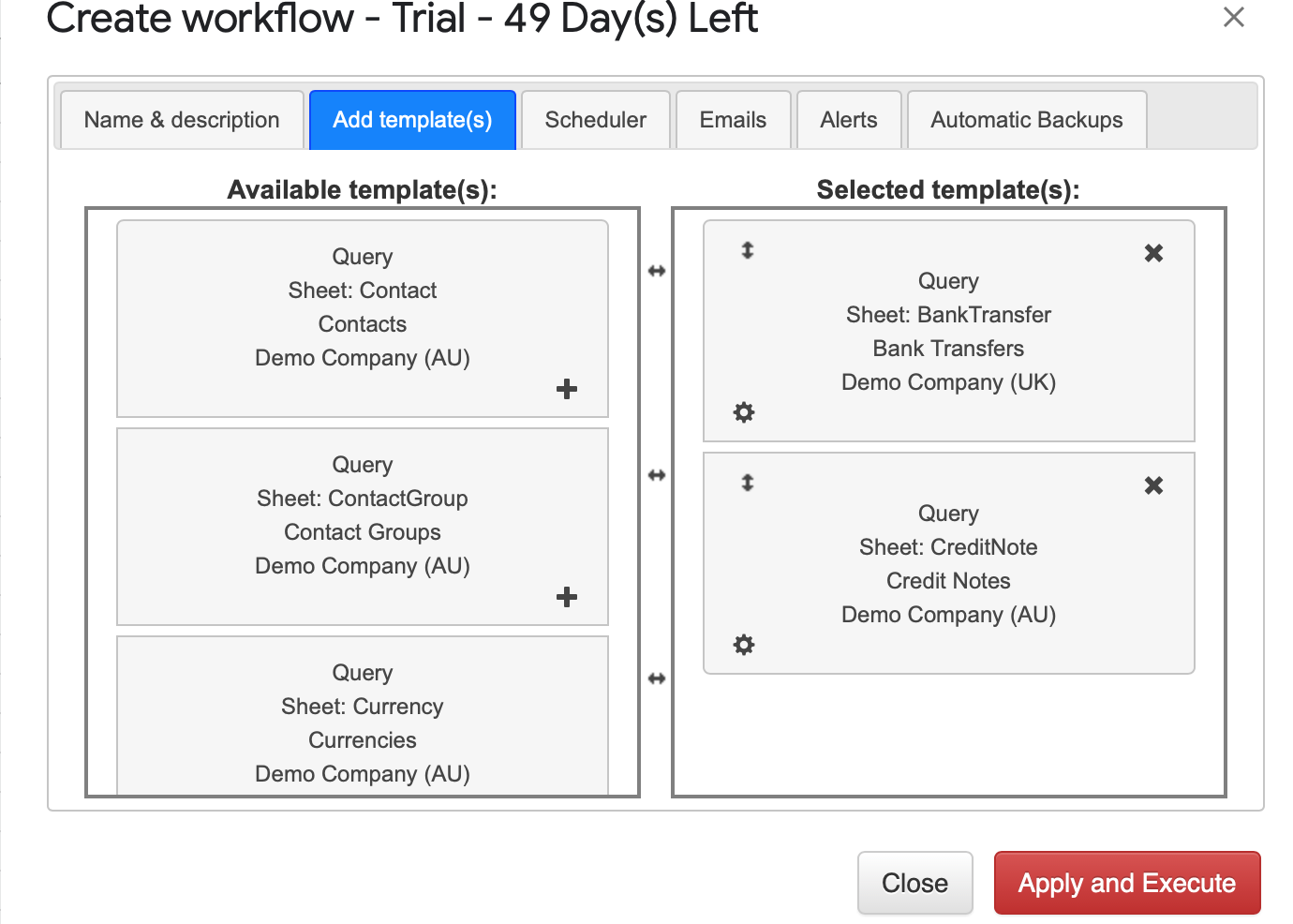
How to modify your Journal Report and update template?
You are in the middle of the refresh process and you realize you need to modify your report.
You need to select Add-ons -> G-Accon for QuickBooks -> Update/Modify/Delete Templates for Current Sheet
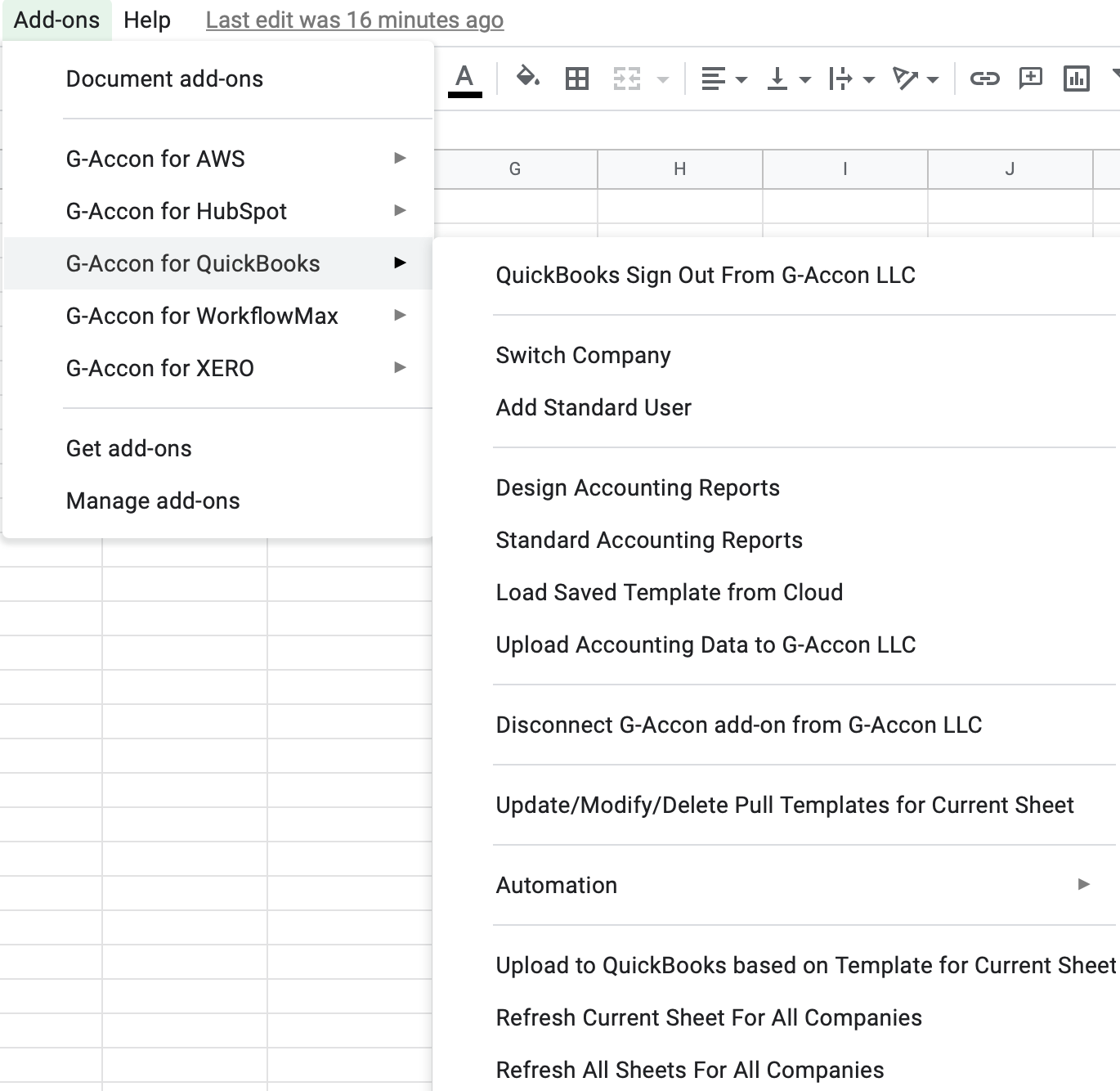
Select the object, make the necessary changes to it and Update the template or Update and Execute the new query.
How to export & customize QuickBooks Profit and Loss Report
Consolidated Multi-Currency reports with live exchange rates in Google Sheets with G-Accon
QuickBooks Data Automation in Google Sheets
Install G-Accon for QuickBooks Free Trial from Google Workspace Marketplace:
No credit card required. Free 14-day trial.
© G-Accon. All rights reserved.