Multi-Currency Converter
Sections in this article
Xero is an incredible tool for your global business because it supports over 160 currencies. This feature can be used to accept payments, receive bills, and send invoices, quotes, and purchase orders. G-Accon for Xero has gone one step further and even offers currency conversions for all of your reports in as easy as ONE CLICK .
How to set up the desired currency
You can change the global settings by going to your Xero account, selecting Settings, and choosing Currencies .
Then you have the option to add the desired currency to your organization.
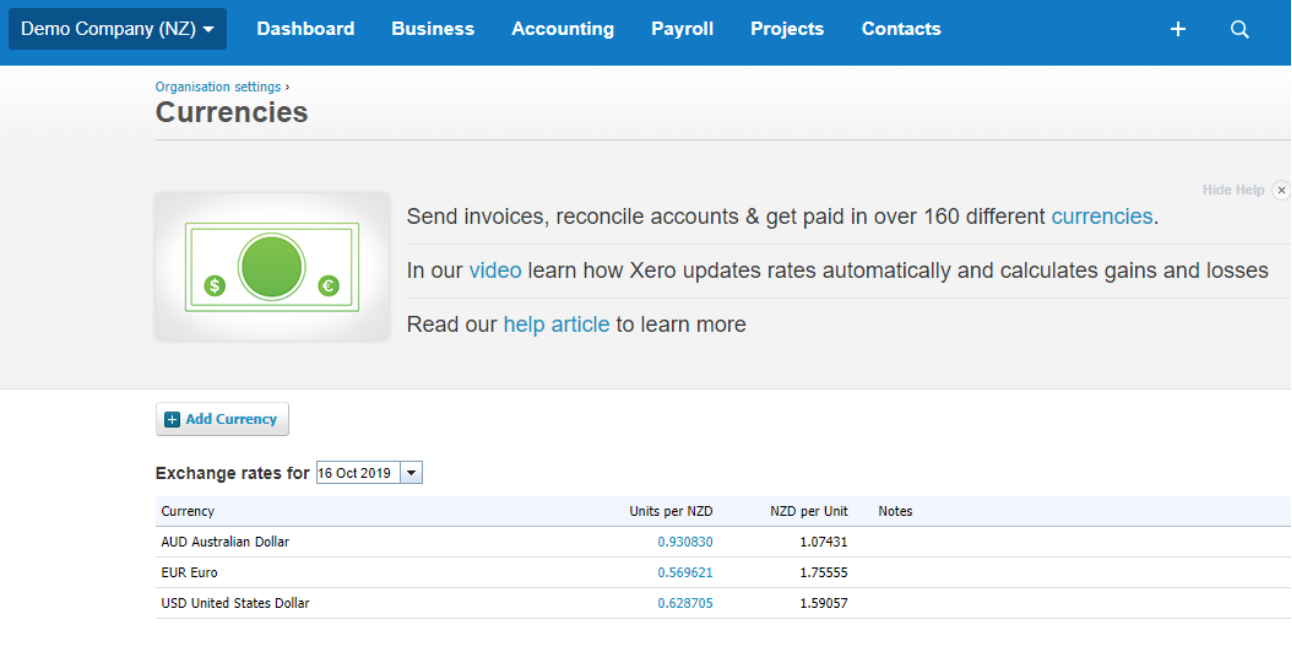
How to Convert your report to the desired currency
In order to generate report in different currency you need to be logged in into Xero. Then you need to select from the menu Add-ons -> G-Accon for Xero -> Standard Accounting Reports -> Select an accounting report and choose the Multi-Currency Converter option.
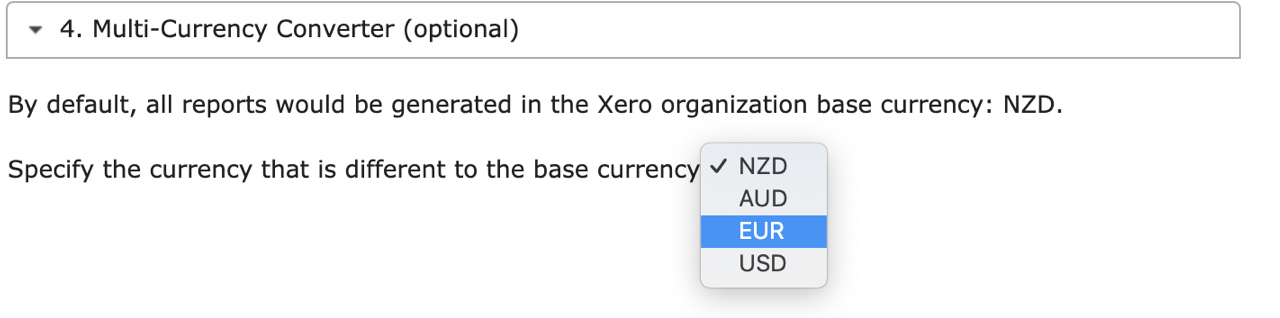
You should be able to specify the currency that had been setup in your Xero account and rate. In the below example the Balance Sheet will be converted from NZD to EUR at the rate 1NZD- 1.4633EUR.

To execute the query, click on the “Execute” button. The Balance Sheet financial report will be calculated in euro and presented in the Google Sheet.
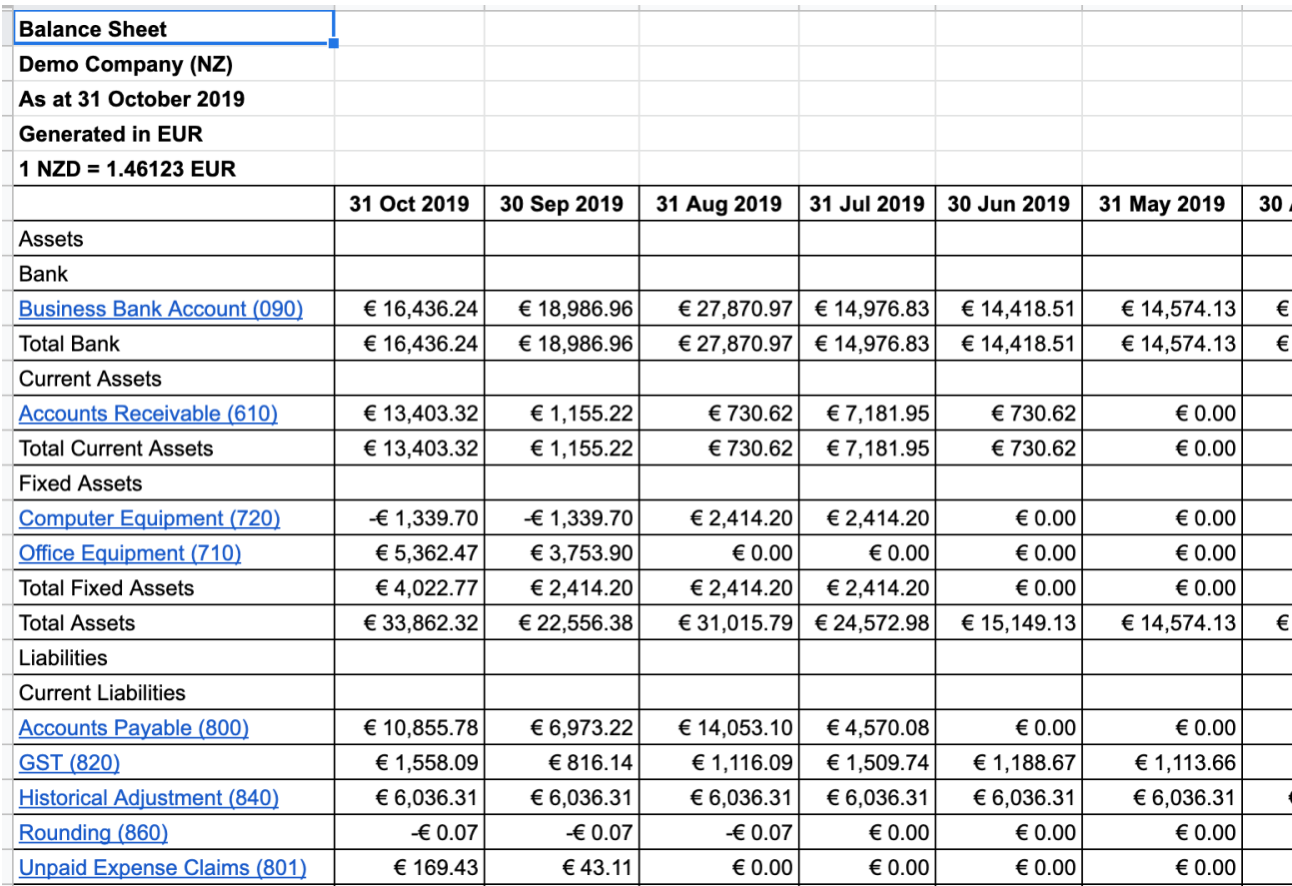
© G-Accon. All rights reserved.