Design Statutory Deductions Report
Sections in this article
To design the accounting report you need to be logged in into XERO. Then you need to select from the menu Add-ons -> G-Accon for Xero -> Reports Designer -> Design NZ Payroll Reports -> Statutory Deductions.

How to design a template for the report?
Select Statutory Deductions object (table) from the drop down menu. You can select all or some attributes based on your preferences.
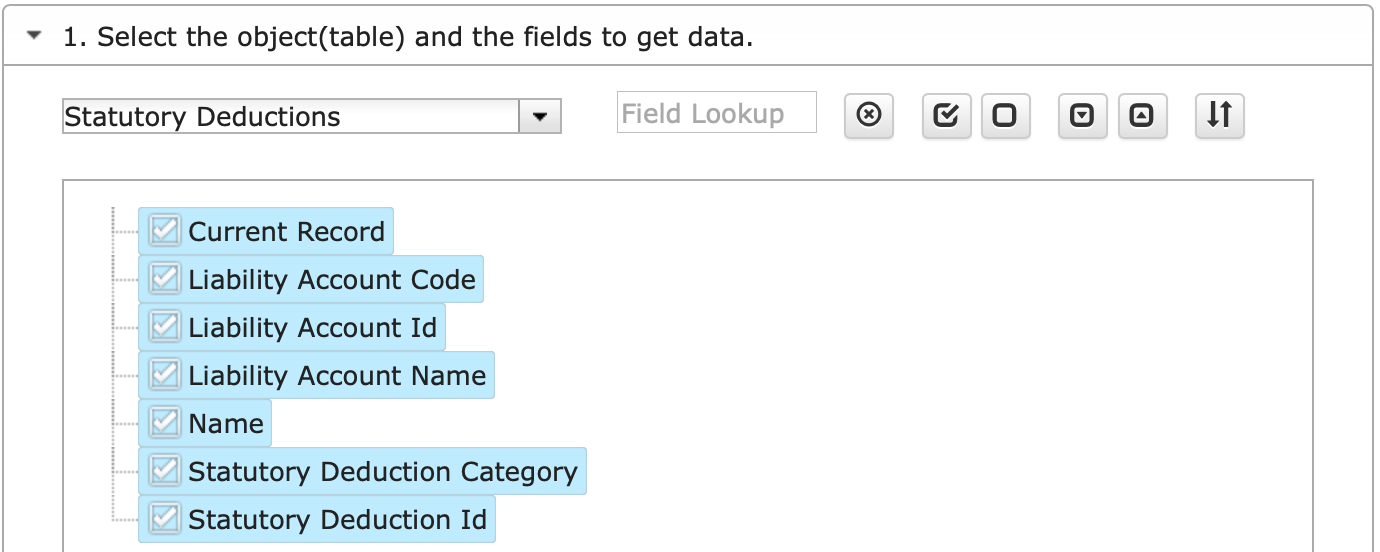
To find a certain field in the attributes list,
you can type the name of the attribute and all attributes which have the entered values in it will be highlighted in the below box.
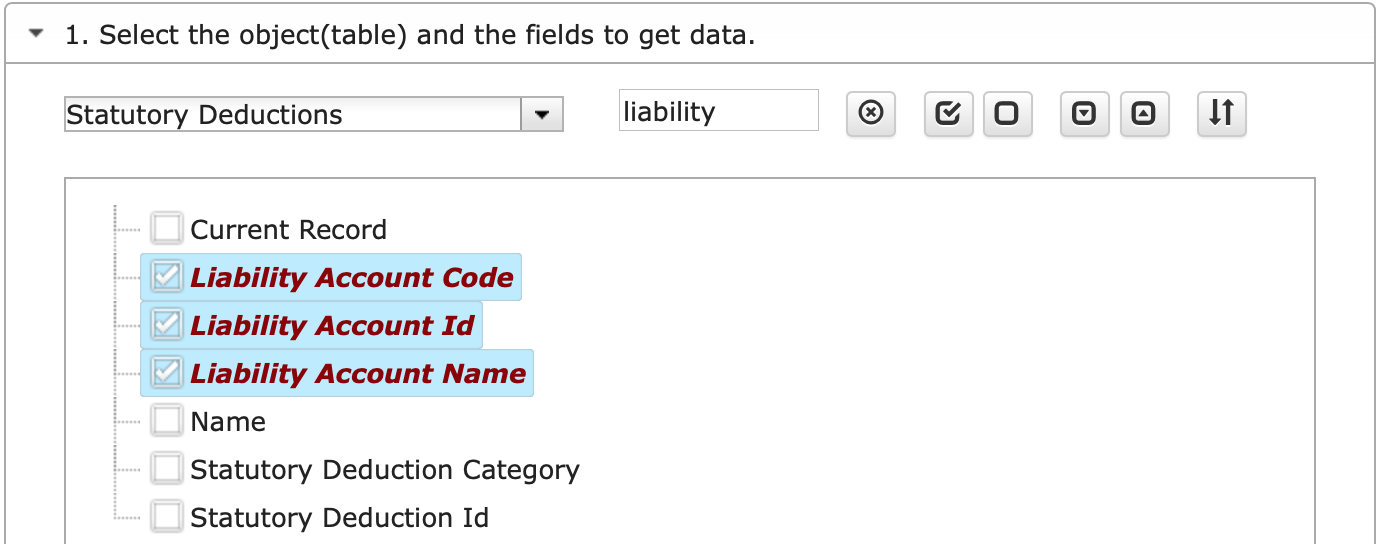
You have the ability select or unselect All attributes for the chosen object.


You can also expend the object’s structure to see all underlining attributes or collapse it.


There is another feature – the Change Column Order functionality. This functionality allows you to get all your data in column order you have defined in your template. During the manual or automated refresh, the order will stay as you defined it. You also can change the order back to the default settings by using the Change Pull Settings option.

Change Pull Settings (Optional Feature)
Change Pull Settings allows you to perform the following operations:
- Create a new Google Sheet
- Enforce pick list values
- Create deep link to Xero
- Freeze Data Table Header
- Keep Original Formatting
- Remove total/summary rows
- Retrieve headers
- Create a Data Table around pulled data
- Display Date Range
- Exclude from Auto Refresh
- Highlight Every Other Row
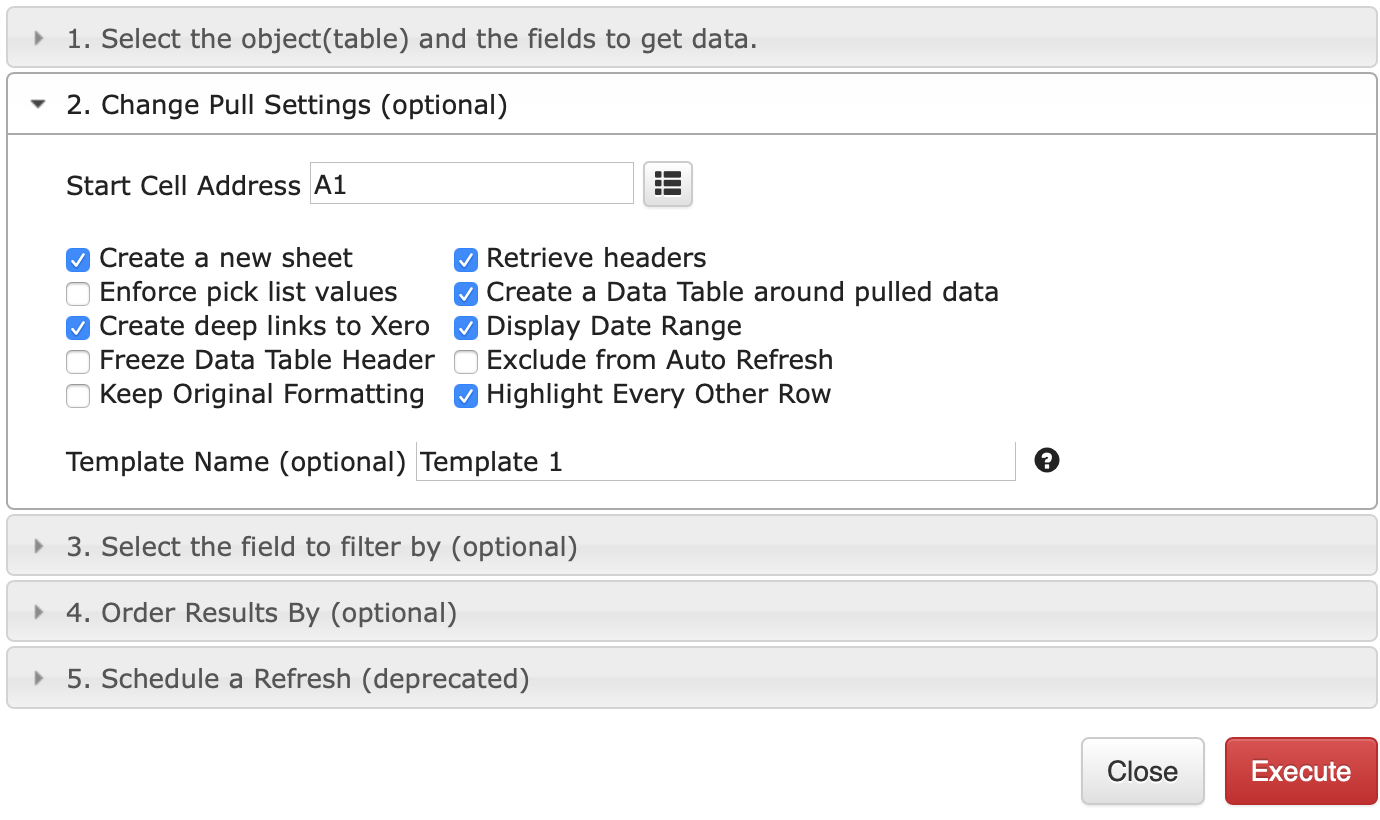
You can also provide the start cell, for instance, A11. And provide the name of the template in Template Name field, for instance, Template 1.
To execute the process, click on the Execute button. The report will be populated in the Google Sheet.
Select the field to filter by (Optional Feature)
Select the field to filter by allows you to perform the following operations:
- Filter By Field
- Filter By IDs
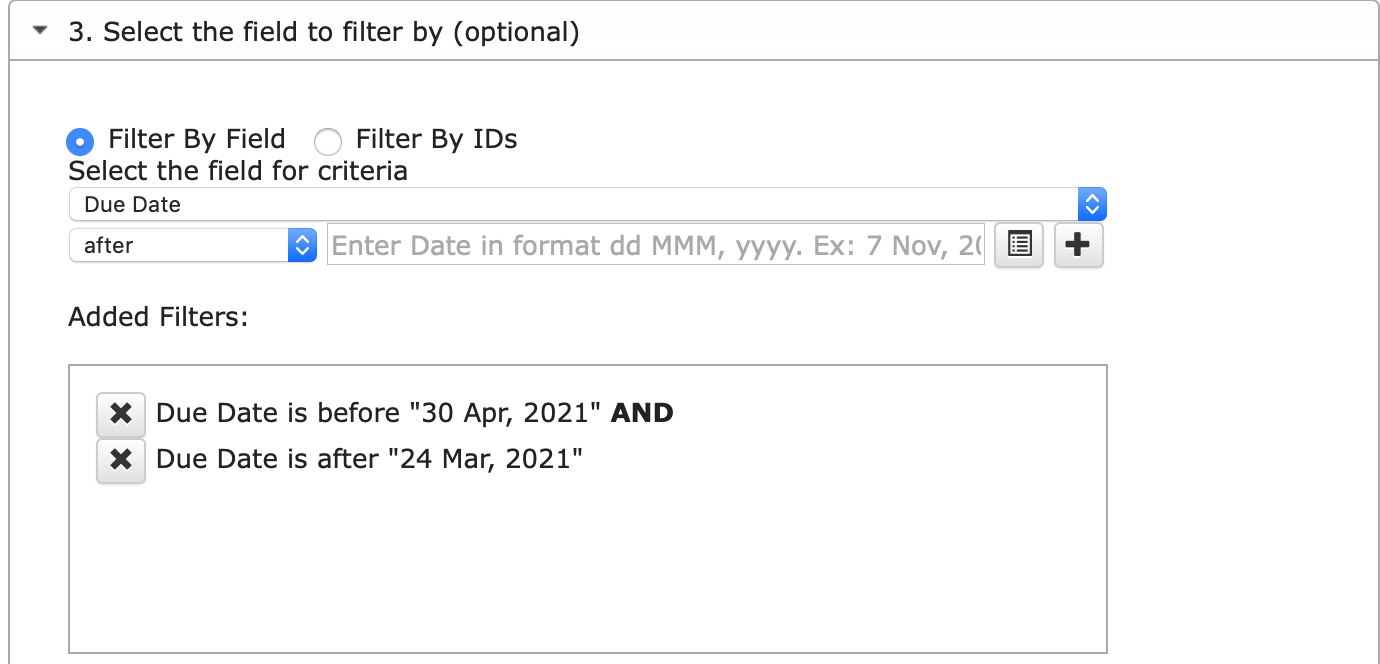
Order Results By (Optional Feature)
Order Results By filters allows you to order your result by:
- Order By Filter
- Order Type (Descending/Ascending)

How to schedule automatic data refresh?
To schedule the auto refresh, you can create a workflow thru the option Create Workflow and schedule auto refresh and notification processes. Automatic workflow allows users to create different workflows, include specific templates, set up the different schedules for different workflows, notify the customers, clients, and the team members using different automatic notifications within the same spreadsheet.
See the Create Workflow for further information.
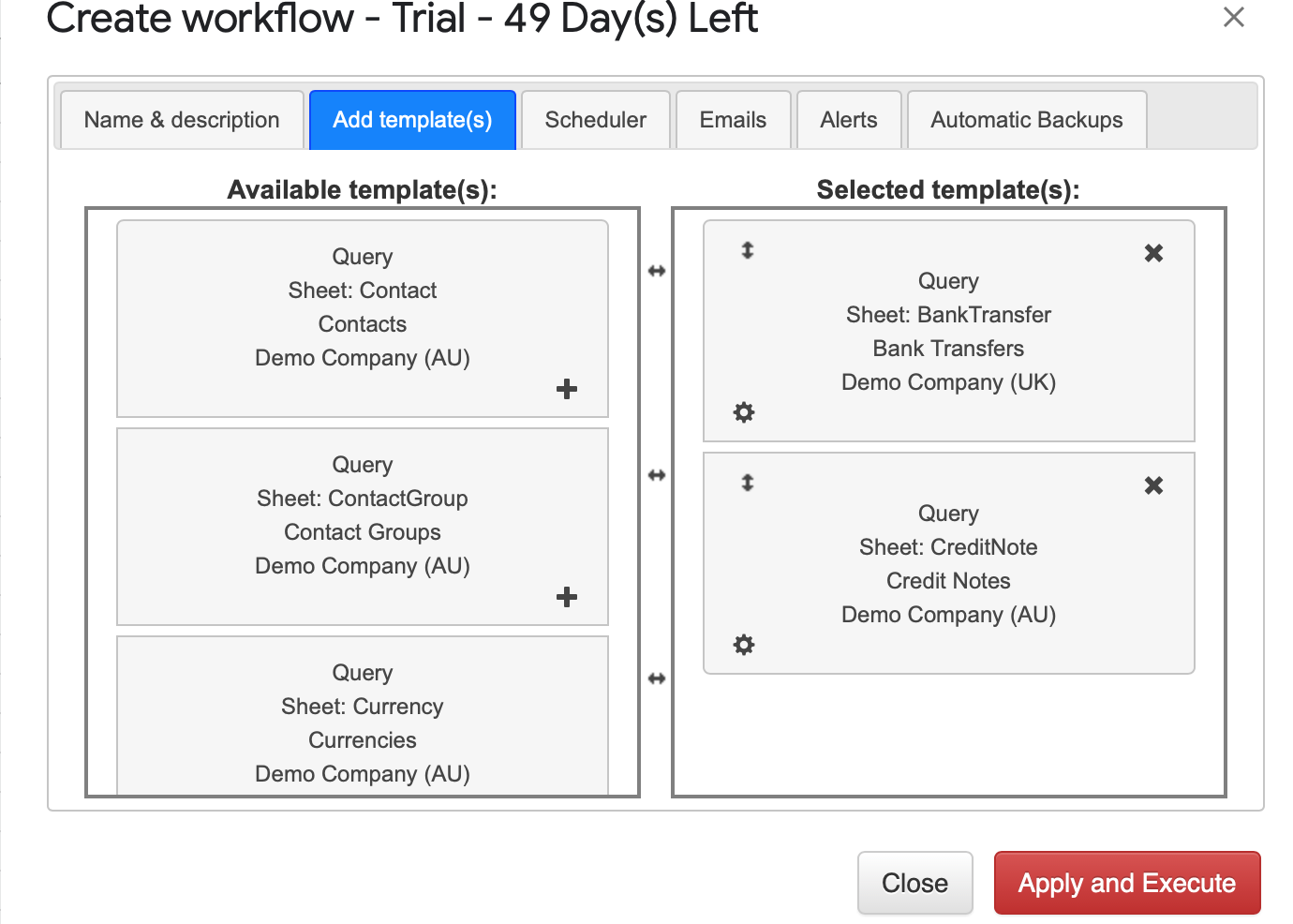
How to modify your report and update your template?
You are in the middle of the refresh process and you realize you need to modify your report. You need to select Add-ons -> G-Accon for Xero -> Update/Modify/Delete Templates for Current Sheet
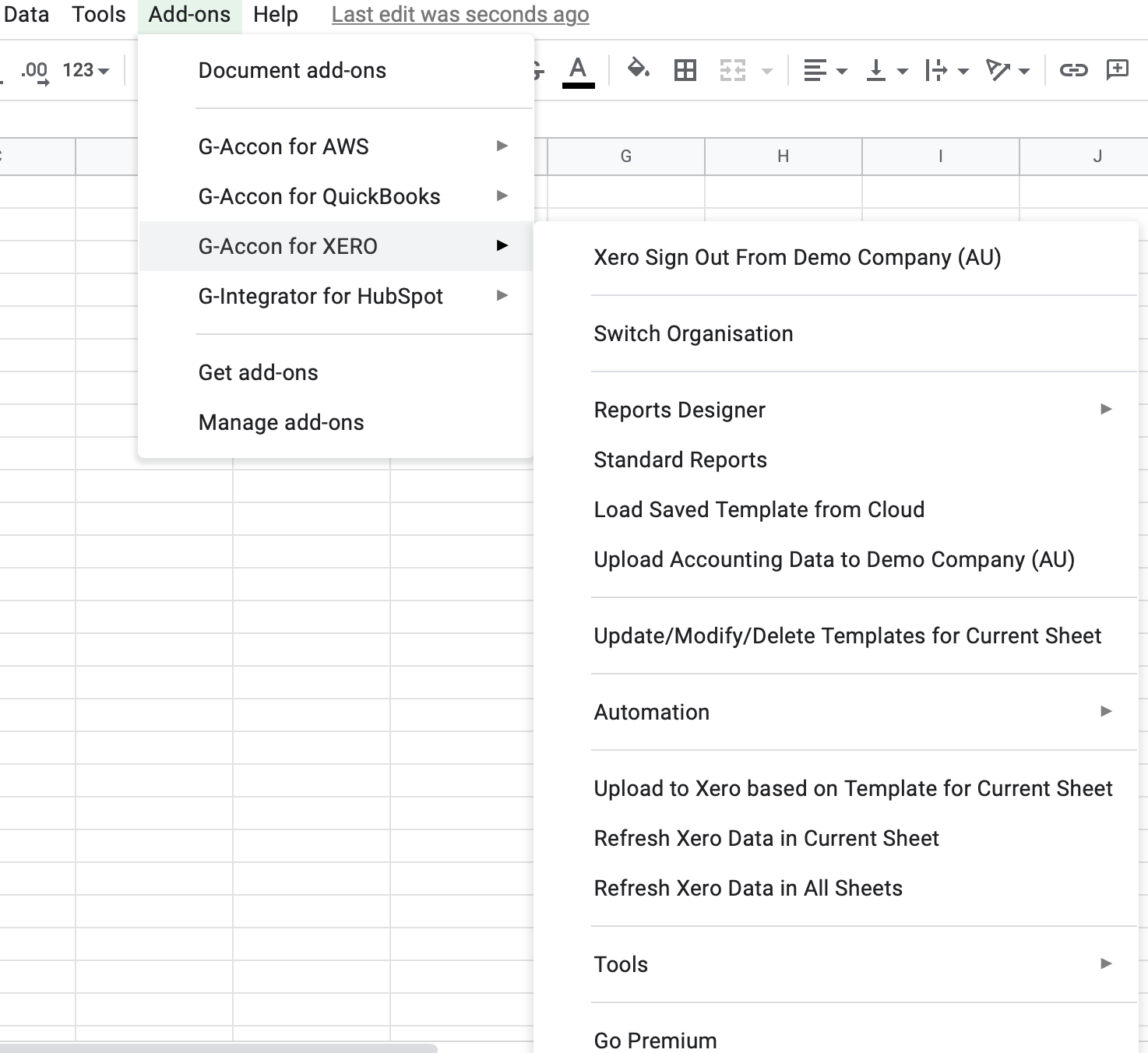
Select the object, make the necessary changes to it and Update the template or Update and Execute the new query.
© G-Accon. All rights reserved.