Export Xero Attachments to Google Sheets
Sections in this article
In order to pull Attachments we will use a slightly different approach.
There are several objects where Attachments can be used. You can use the Attachments with the Invoices, Credit Notes, Quotes, and POs.
How to design a template for Xero Attachements report
In our example, we will be logging in to our Xero organization through G-Accon for Xero.
Our goal today is to build a query that will join two tables – Invoices and Attachments.
1. Install G-Accon for Xero Google Sheets add-on if you don't have it installed.
2. Connect Google Sheets to your Xero company (or multiple companies).
3. Select Add-ons -> G-Accon for Xero ->Reports Designer -> Design Accounting Reports -> Invoices.
The next step is to select the desired Invoice’s attributes: Invoice ID and Invoice Number and so on.
This Invoice ID will be used when we join the second (Attachment) table.
The next step is to select Add-ons -> G-Accon for Xero ->Reports Designer -> Design Accounting Reports -> Attachments.
After selecting the Attachments option from the drop down menu, you can click “all attributes” or “some attributes” based on your preferences.
You can also expand attributes to see the whole structure with sub-attributes, as well as collapse it.
The Attachments ID attribute needs to be selected as well.
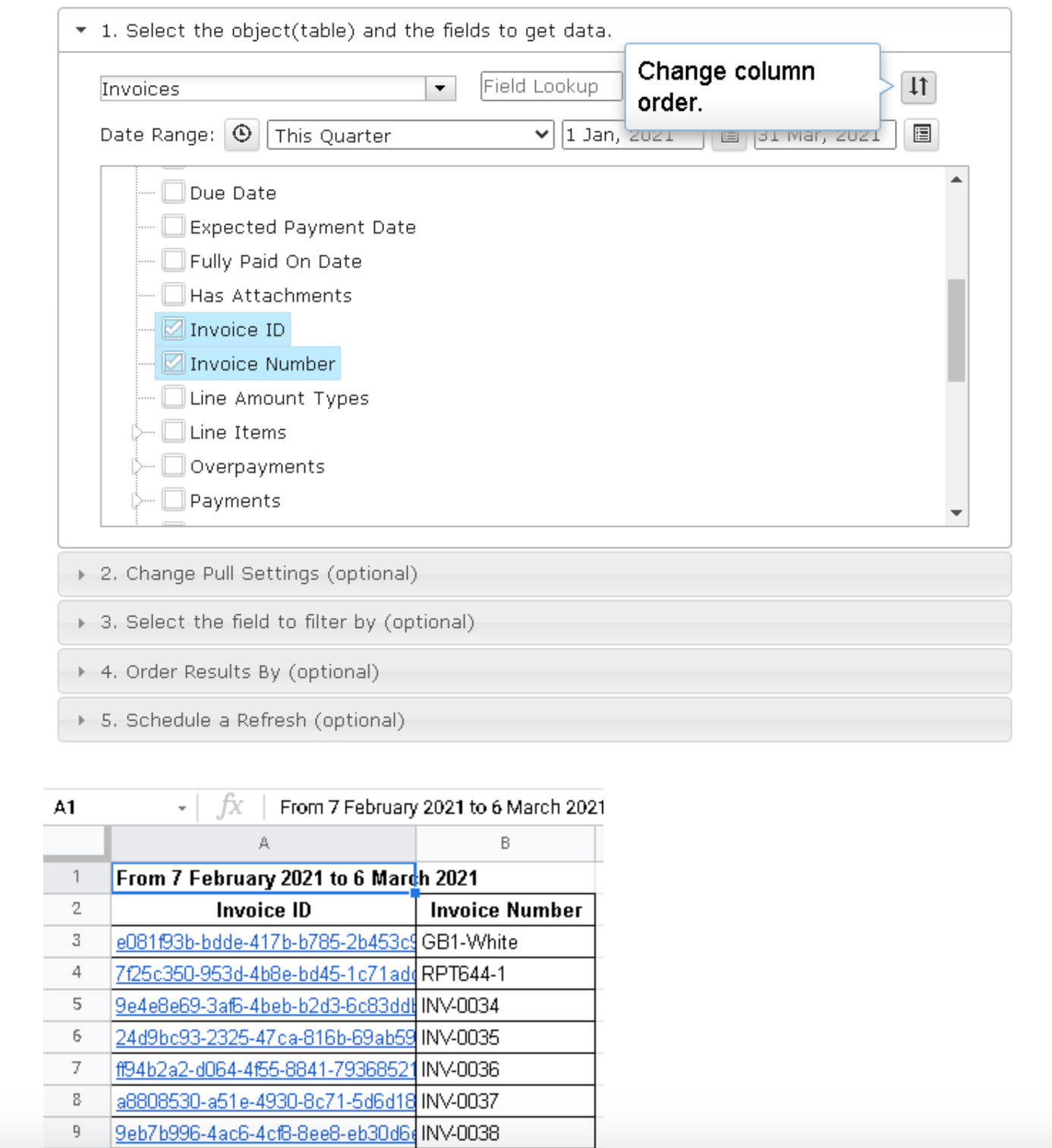
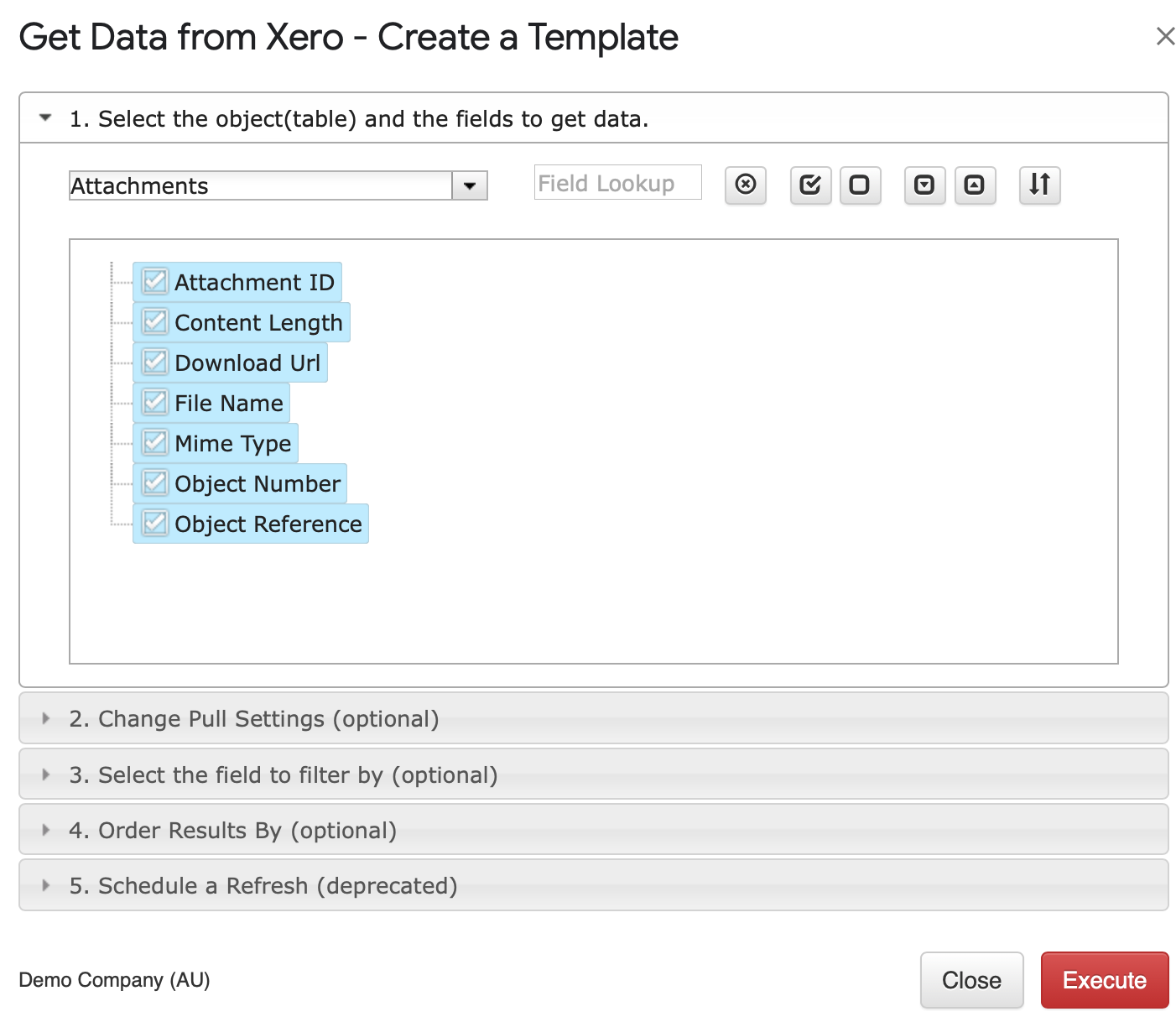
Next, select the “Filter By IDs” radio button, highlight the required Invoice ID in the sheet, and use the “reference” icon to insert the data range.
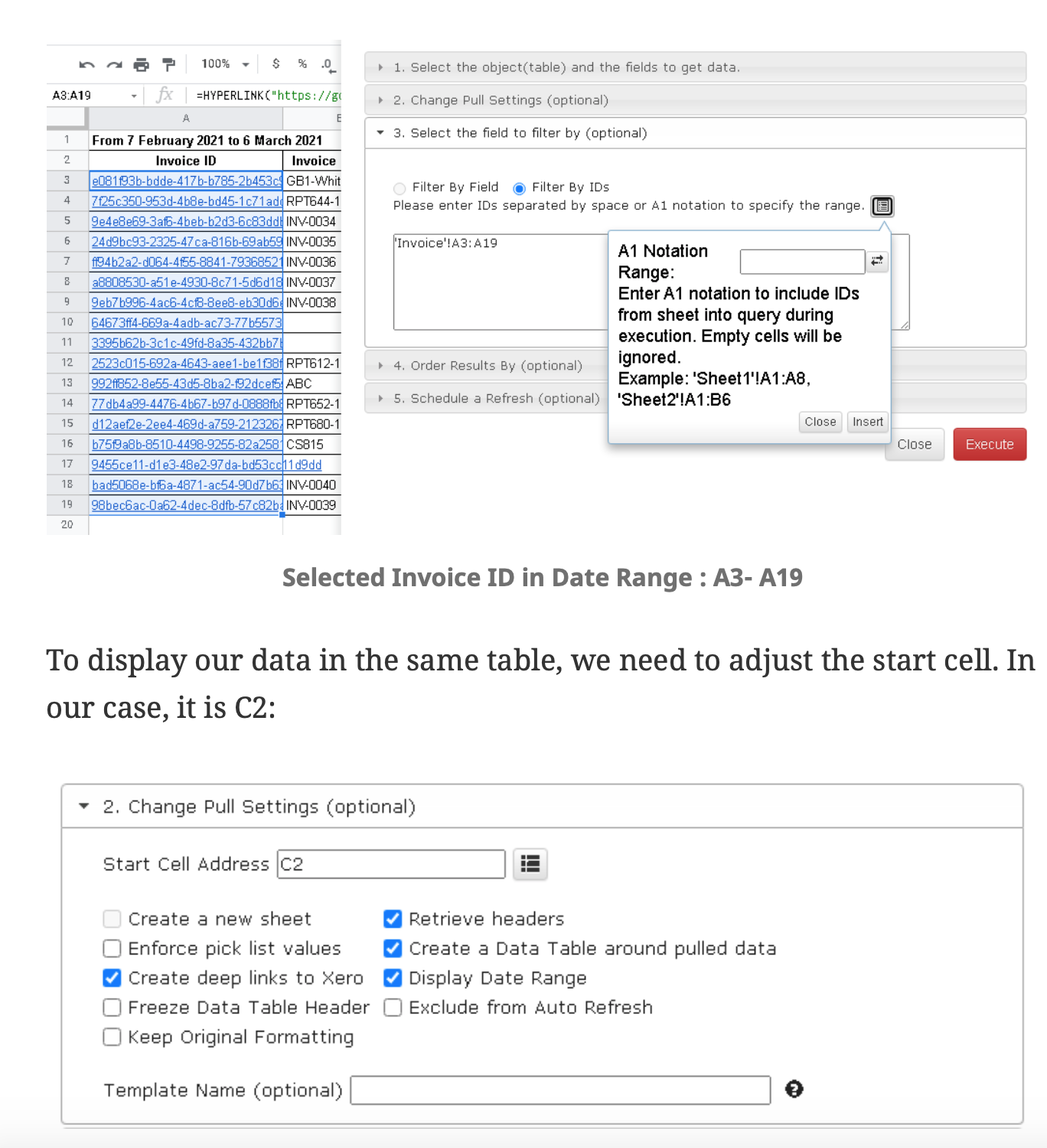
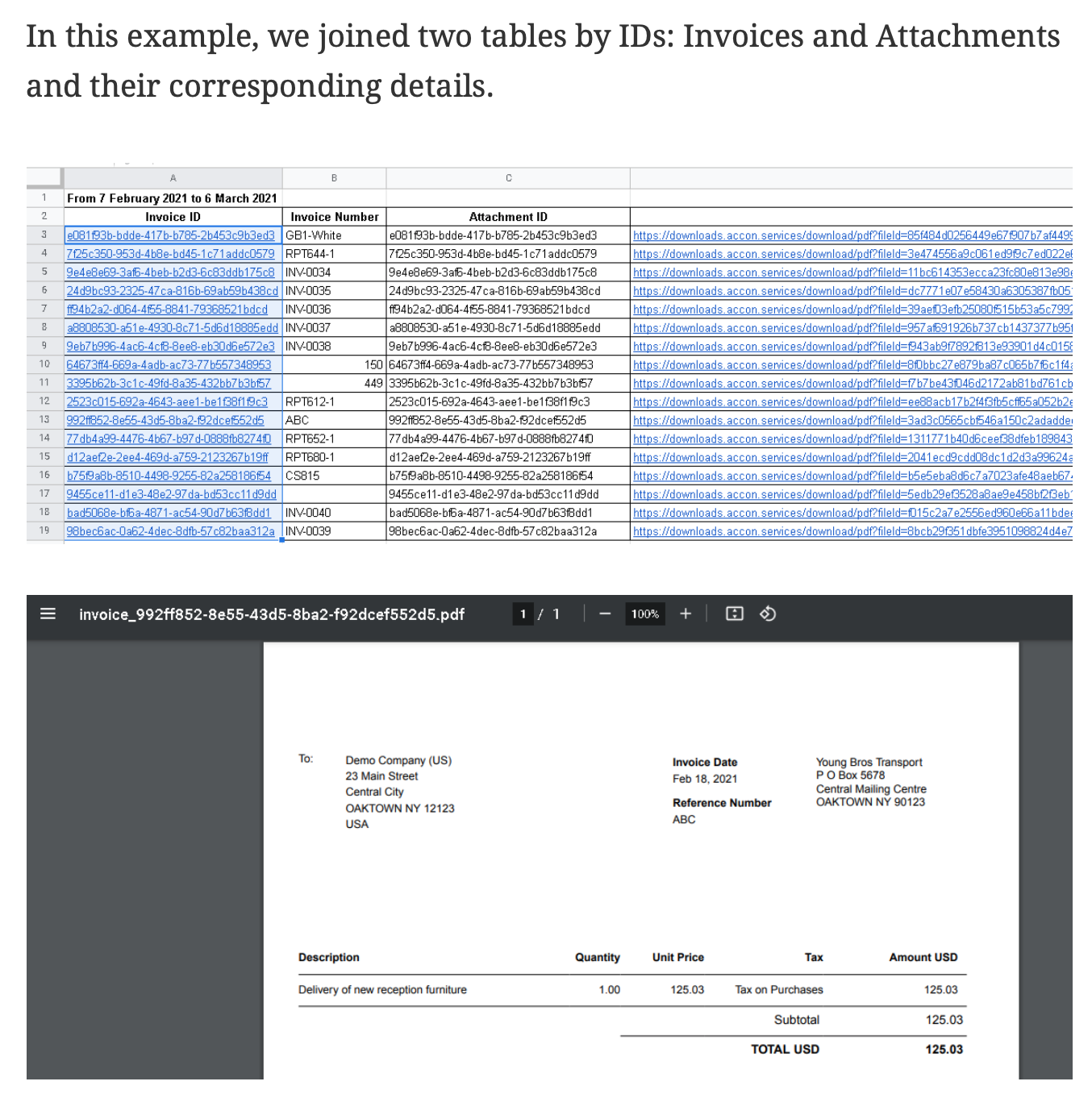
Change Pull Settings (Optional Feature)
Change Pull Settings allows you to perform the following operations:
- Create a new Google Sheet
- Enforce pick list values
- Create deep link to Xero
- Freeze Data Table Header
- Keep Original Formatting
- Remove total/summary rows
- Retrieve headers
- Create a Data Table around pulled data
- Display Date Range
- Exclude from Auto Refresh
- Highlight Every Other Row
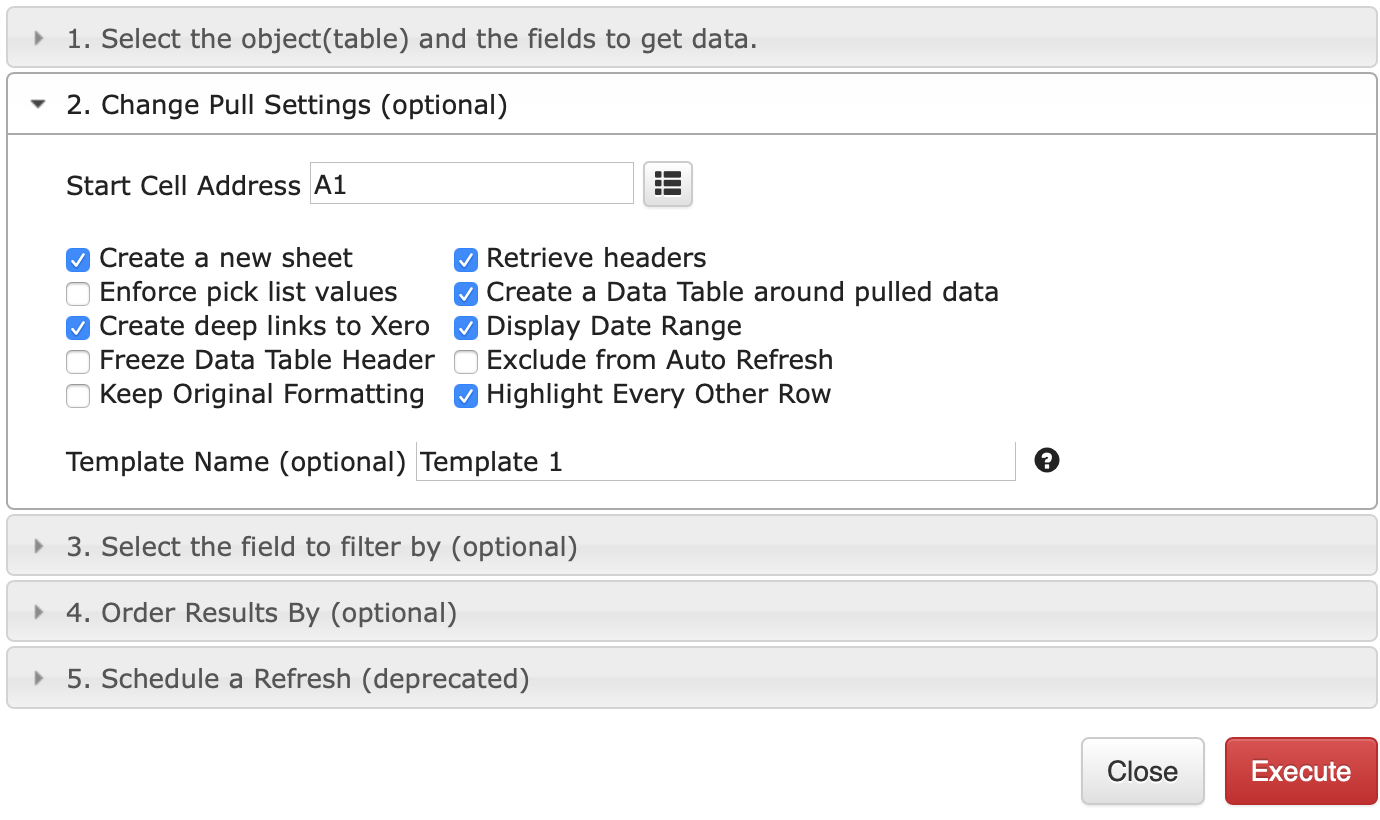
You can also provide the start cell, for instance, A11. And provide the name of the template in Template Name field, for instance, Template 1.
To execute the process, click on the Execute button. The report will be populated in the Google Sheet.
How to schedule automatic data refresh?
To schedule the auto refresh, you can create a workflow thru the option Create Workflow and schedule auto refresh and notification processes. Automatic workflow allows users to create different workflows, include specific templates, set up the different schedules for different workflows, notify the customers, clients, and the team members using different automatic notifications within the same spreadsheet.
See the Create Workflow for further information.
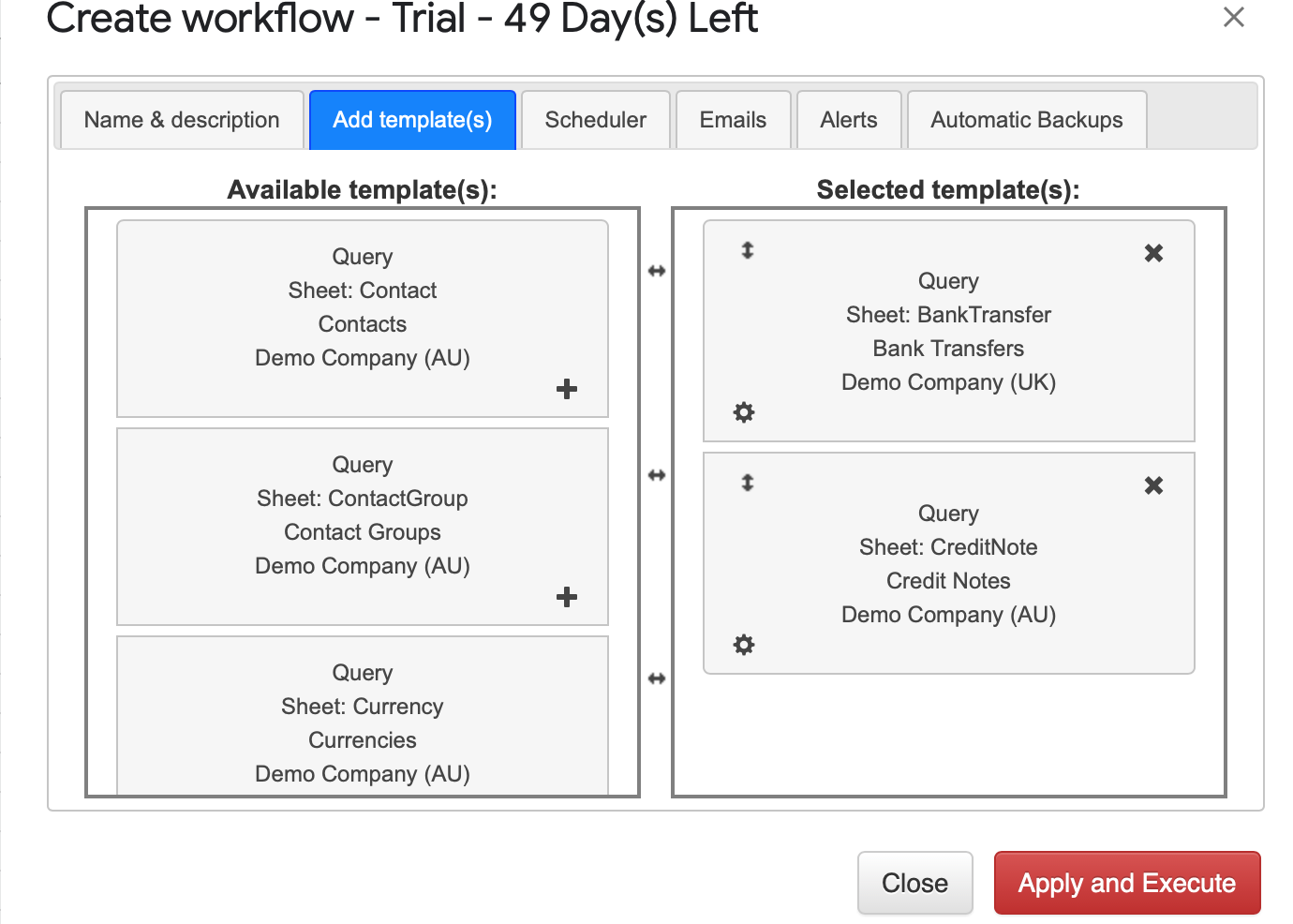
How to modify your report and update your template?
You are in the middle of the refresh process and you realize you need to modify your report. You need to select Add-ons -> G-Accon for Xero -> Update/Modify/Delete Templates for Current Sheet
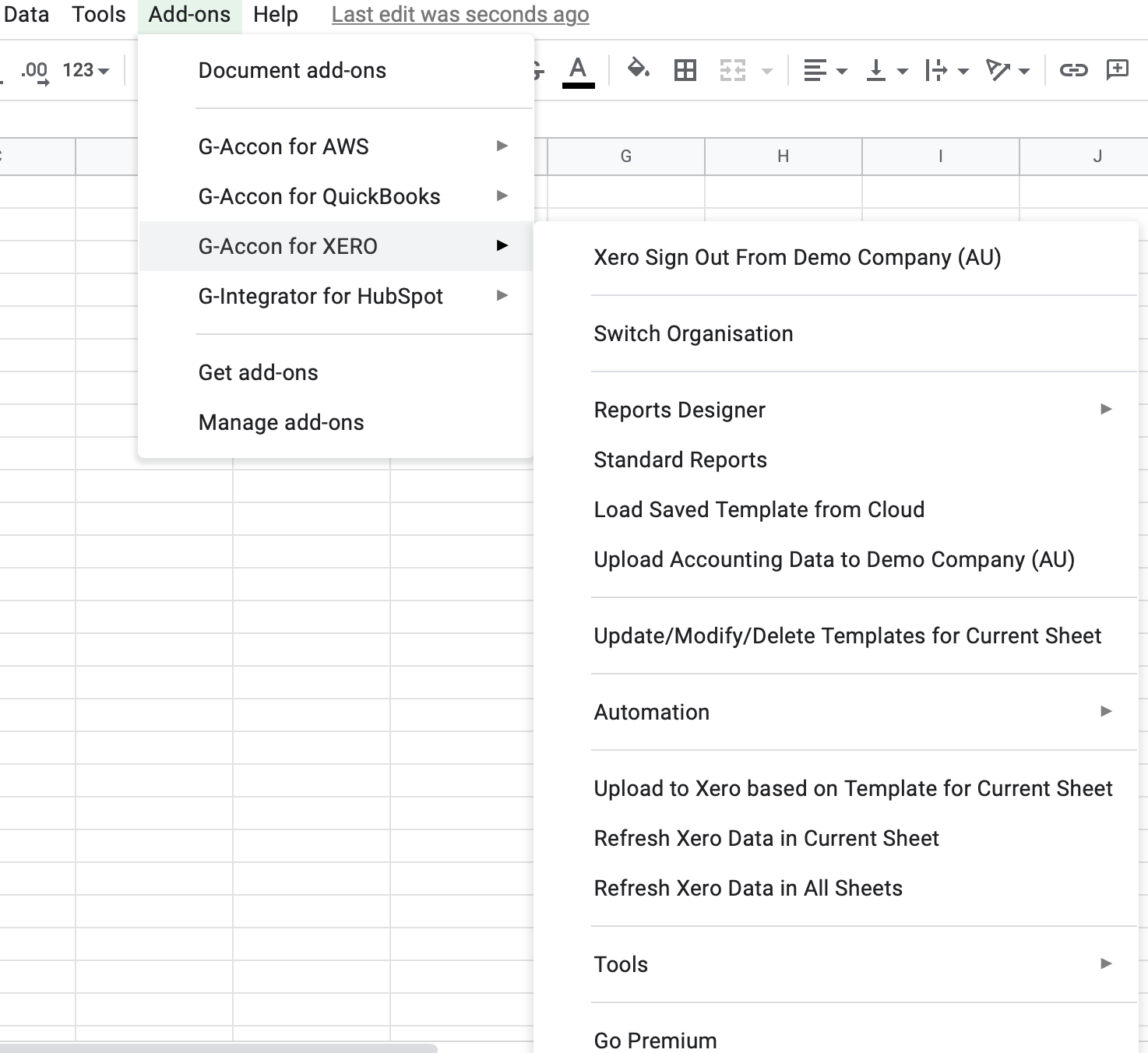
Select the object, make the necessary changes to it and Update the template or Update and Execute the new query.
How to Export Accounting Data from Xero Tables
How to Download Xero Bank Transactions into Google Sheets
How to Download Xero Manual Journals
© G-Accon. All rights reserved.