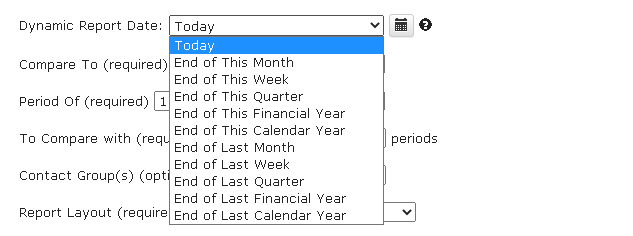Yes. Establish a secure connection for each company (one time only). Refresh all of your entities/clients automatically or instantly in one click. Watch this video
Absolutely. Watch the video that shows how to consolidate financial reports across multiple companies with multi-currency.
Absolutely. Please send us details to support@accon.services.
Yes, you can create several templates on the same spreadsheet tab.
1. Go to section #2 (Change Pull Settings) of the template
2. Select the position of the template “Start Cell Address”
3. Uncheck the check box “Create a new sheet”
4. Execute the template.
Follow these steps:
- Go to the "Automatic Operations Events Log" tab
- Select your specific table within your Google Sheet
- Click on the link (template name) and go to the "Schedule Refresh" section
- Remove the schedule
To upload Bills using the Invoice option, follow these steps:
- Add an extra mandatory column "type" with the value "ACCPAY" for bills (or "ACCREC" for invoices).
- Add an extra mandatory column "Status" with the values "DRAFT" or "AUTHORIZED" (not "PAID").
- Add an extra mandatory column "Line Amount Types" with values "INCLUSIVE" or "EXCLUSIVE".
- Add Line Items, Tax Type, and Line Items.
- Tax Amount is not required as "Line Items.Account Code" has that information.
In order to create multi-line item invoice, all root attributes must match like the invoice number, due date, invoice date, etc. Watch this short video tutorial: How to import in bulk invoices into Xero
- Link the Report Date to a Google Spreadsheet cell using the function =today().
- Enter =today() in any cell (can be any date depending on your use case).
- Click on the icon next to the report date field, select the cell, and insert the reference into the Report Date by clicking the insert button.
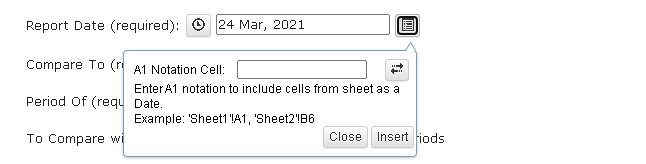
- Save the template. The report date will now be taken from the cell and the Aged Receivables report will be up to date.