Purchase Order Summary Report
Sections in this article
To get accounting report data from WorkflowMax/Practice Manager you need to be logged in into WorkflowMax/Practice Manager. Then you need to select from the menu Add-ons -> G-Accon for WFM & XPM -> Standard Reports -> Purchase Order Summary.
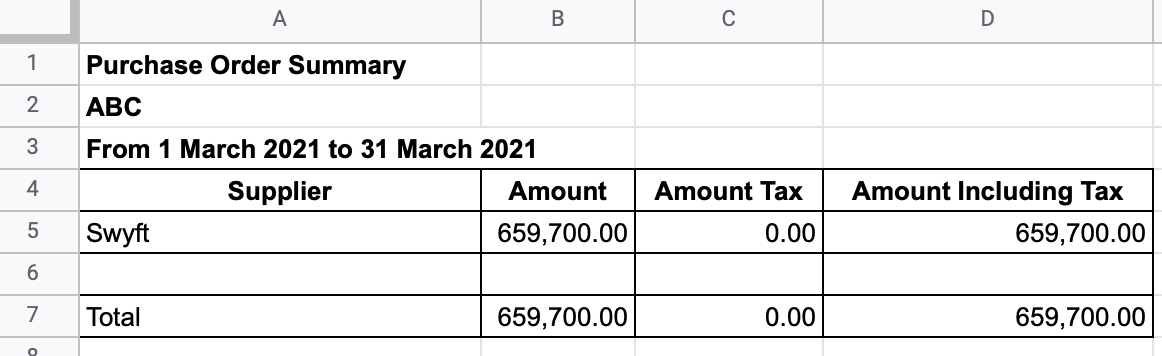
How to create a template?
Select Purchase Order Summary option from the drop down menu. G-Accon for WFM & XPM provides the ability to set up the Date Range for your data manually or you can refresh your data dynamically. For better performance the Date Range should not exceed 365 days.
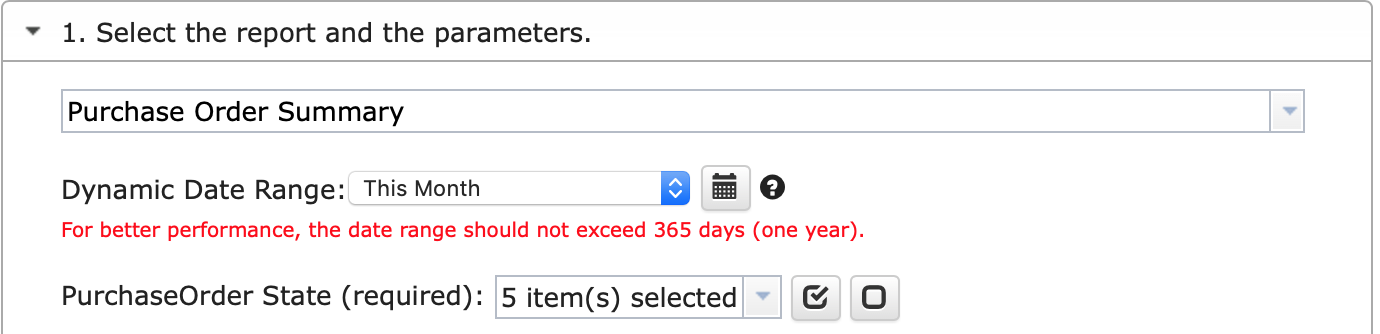
Select parameters
There are required and optional attributes for Purchase Order Summary report.
- Dynamic Date Range
You have the ability to set up the Dynamic Date Range. The report data will be calculated based on the selected Date Range. For your convenience, there are pre-populated values such as This Month, This Quarter, This Year, Last Month, and so on.
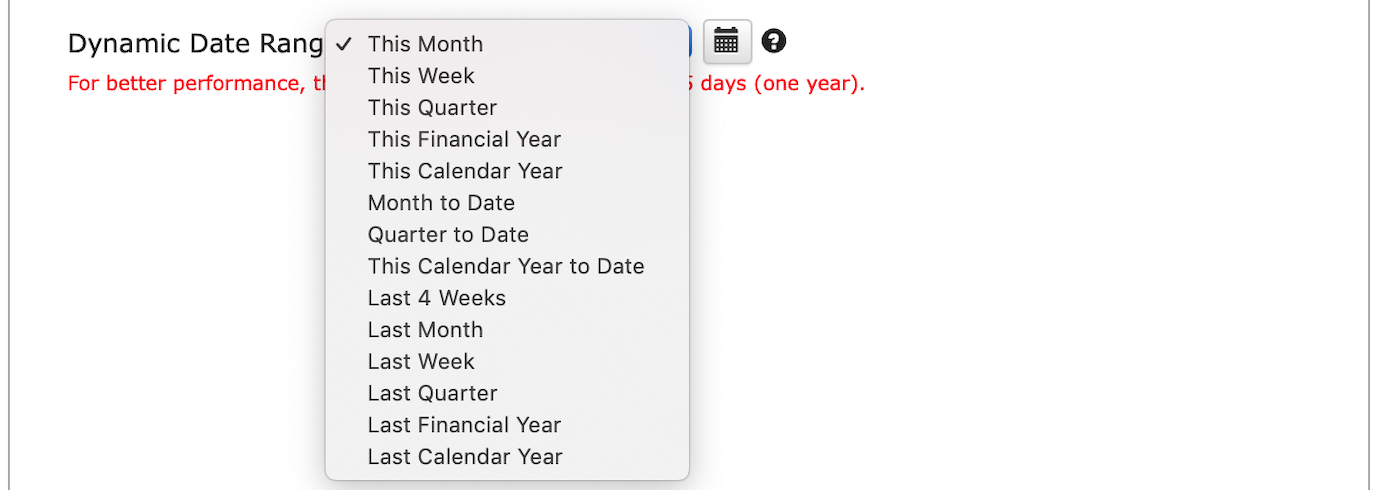
- Static Date Range
You also have the ability to set up the Static Date Range To and From

- Custom Date Range
You can also use the cell reference (the icons next to "To" and "From" fields) to set up the custom dates from your google sheet.

Required Attributes
- Purchase Order State
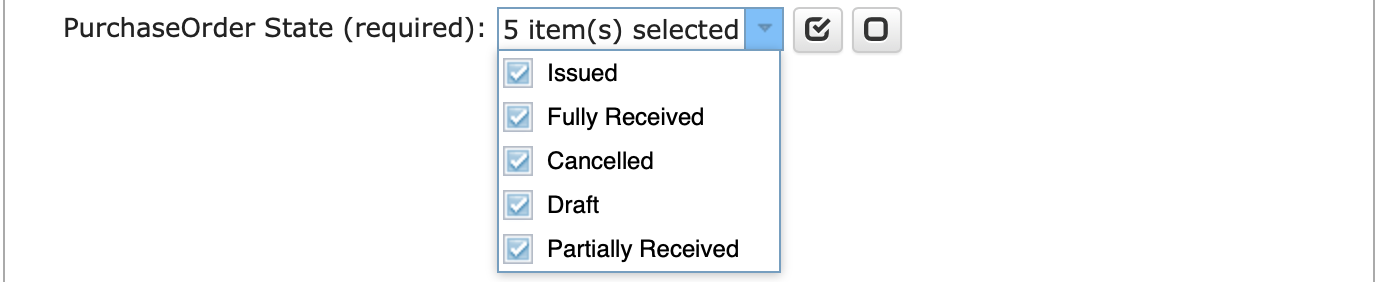
Optional Features
Change Pull Settings allows you to perform the following operations:
- Create a new Google Sheet
- Display Report Title
- Keep Original Formatting
- Remove Total/Summary Rows
- Retrieve Headers
- Create a Data Table around pulled data
- Freeze Data Table Header
- Display Report Summary
- Remove Empty Dividing Rows
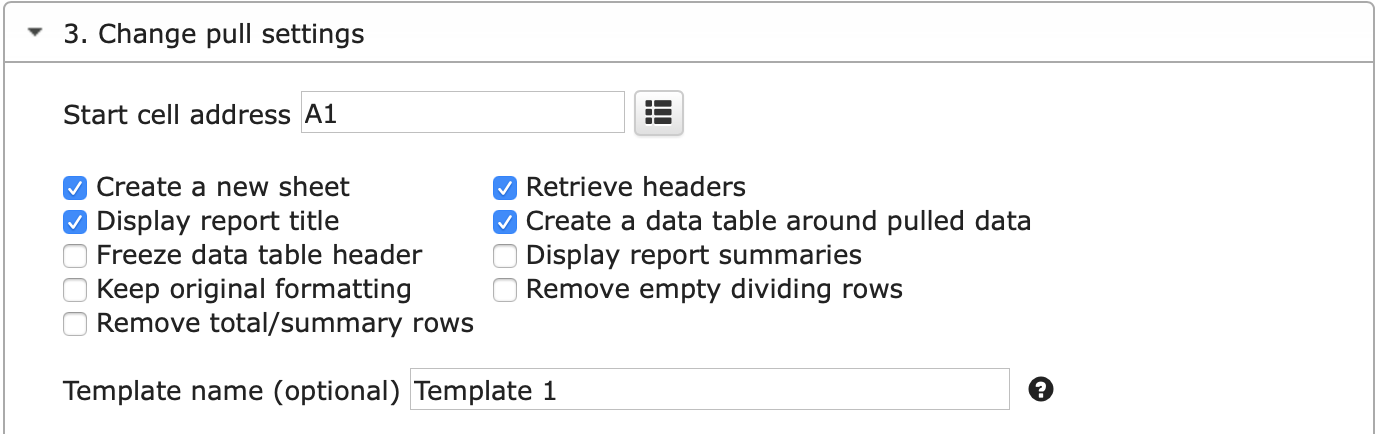
You can also provide the start cell, for instance, A1.
And provide the name of the template in Template Name field, for instance, Template 1.
To execute the process, click on the Execute button.
The Purchase Order Summary will be populated on the Google Sheet.
How to schedule automatic data refresh?
To schedule the auto refresh, you can create a workflow thru the option Create Workflow and schedule auto refresh and notification processes. Automatic workflow allows users to create different workflows, include specific templates, set up the different schedules for different workflows, notify the customers, clients, and the team members using different automatic notifications within the same spreadsheet.
See the Create Workflow for further information.
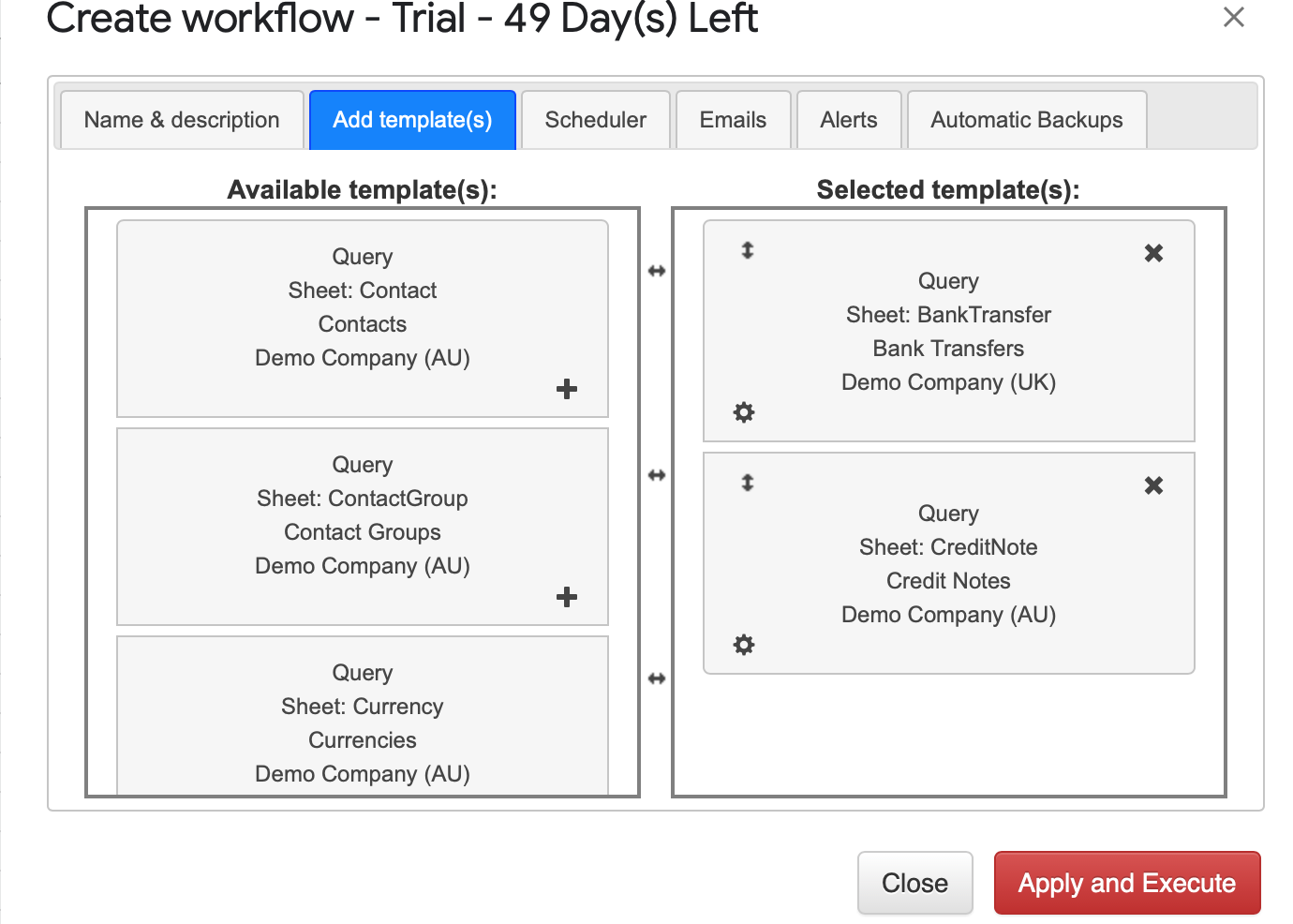
How to modify your report and update your template?
You are in the middle of the refresh process and you realize you need to modify your report.
You need to select Add-ons -> G-Accon for WFM & XPM -> Update/Modify/Delete Templates for Current Sheet
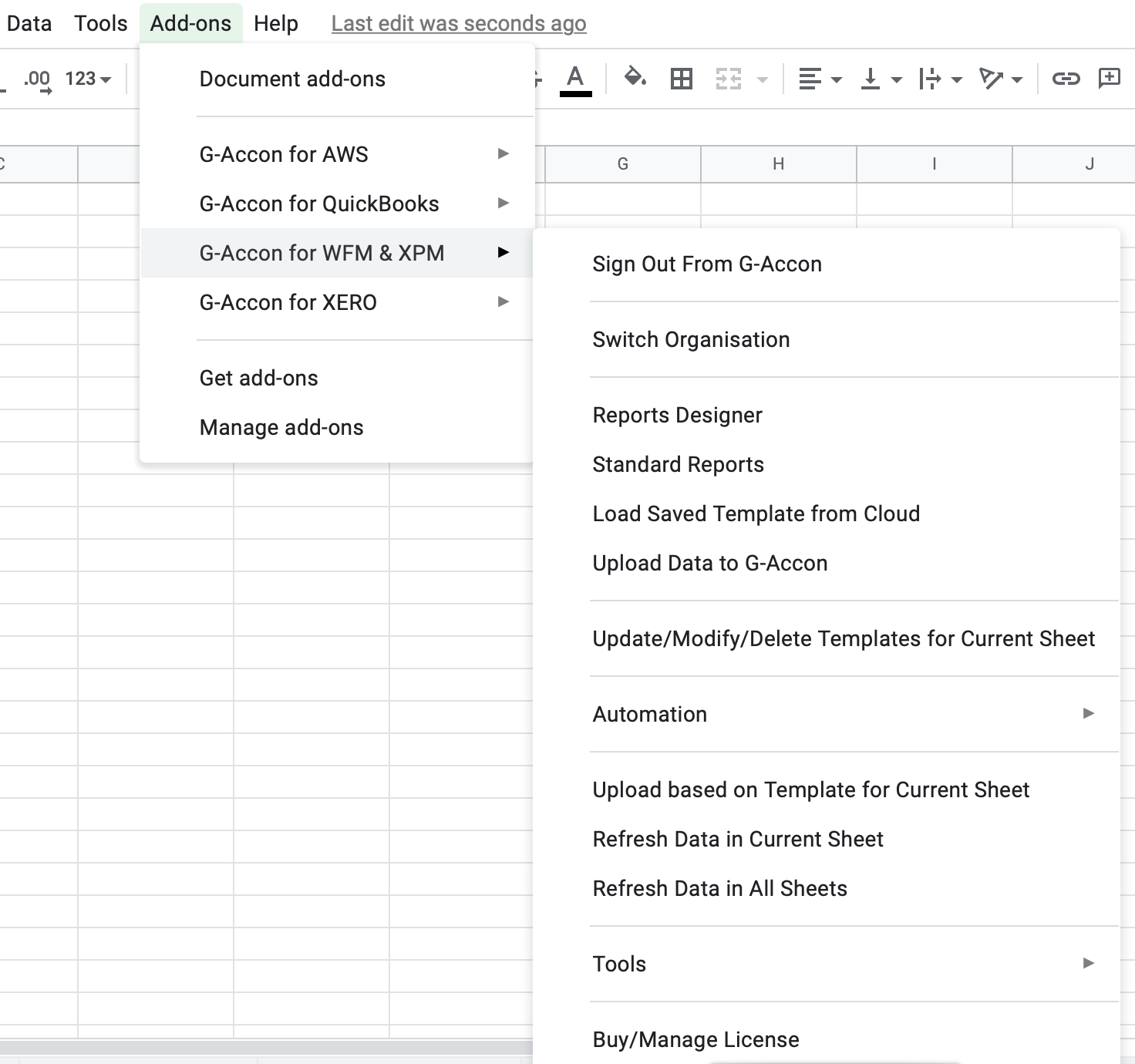
Select the object, make the necessary changes to it and Update the template or Update and Execute the new query.
© 2025 G-Accon. All rights reserved.